How to enable breakout rooms in Zoom
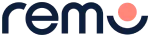
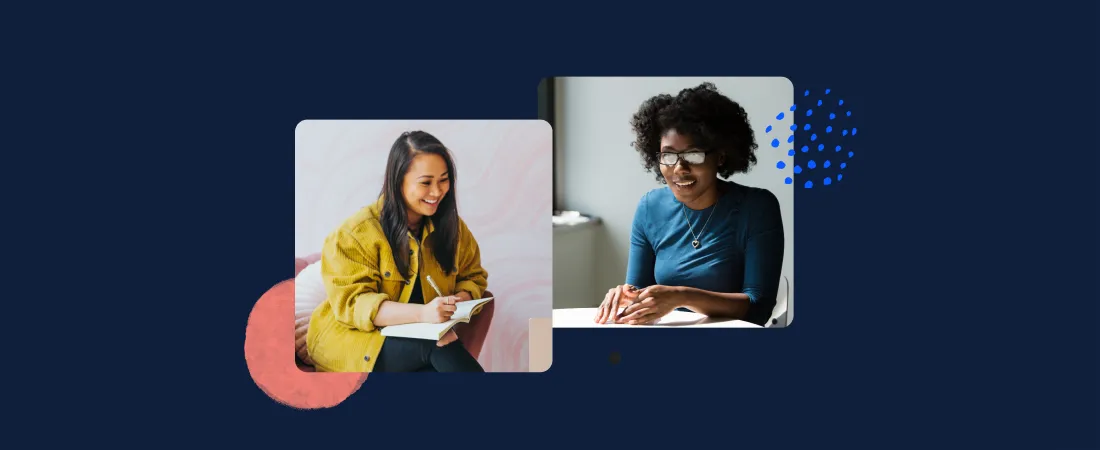
Breakout rooms make it possible for meeting participants to collaborate, brainstorm, and work in smaller, more manageable groups. In addition, breakout rooms also provide meeting hosts, co-hosts, or facilitators with the ability to pay closer attention to the guests. Making it easier to teach subjects, answer questions, or provide one-on-one support.
In order to leverage Zoom’s breakout room features, you must first learn how to enable breakout rooms in Zoom. In this article, we will dive into the specs and unique features of Zoom breakout rooms, teach you who can participate and facilitate Zoom breakout rooms, and detail how to enable Zoom breakout rooms for all members in your organization, all members of a specific group, or simply for your own use.
What is a Zoom breakout room?
Breakout rooms are sessions or micro meetings that break off from the initial Zoom meeting. These micro sessions allow meeting participants to gather in smaller groups, dive into topics further, and host more intimate conversations.
Breakout session attendees can be predetermined by the meeting host or co-host or chosen in real-time by meeting participants. Additional features include:
- Local recordings
- Calendar integration
- HD video and audio
- The ability to create up to 50 breakout rooms
- Full audio, video, and screen share capabilities
- Joining breakout rooms with both audio and video
- Max 200 participants in breakout rooms (without additional add-ons)
- Automatically or manually splitting attendees into smaller groups
Who can participate in Zoom breakout rooms?
All meeting participants with the latest version of Zoom are eligible to participate in breakout rooms; however, only those that are in attendance during the initial meeting can join one of the breakout rooms.
Who can facilitate Zoom breakout rooms?
In order to facilitate a breakout room, you must be the meeting organizer. If you don’t see the option to facilitate a Zoom breakout room, it’s because you are not the meeting host. Meeting attendees or presenters will not see the breakout room option and therefore will not be able to facilitate breakout rooms. In addition to the meeting host, the meeting co-host will also have the ability to facilitate breakout rooms.
How to enable breakout rooms and breakout room options
How you enable breakout rooms will depend on who you’re enabling breakout rooms for in addition to which features you wish to enable. Keep reading to learn how to enable breakout rooms for all members of your organization, how to enable breakout rooms for specific groups, and how to enable breakout rooms for your own personal use.
To enable the breakout room feature for all members of your organization:
- Sign into the Zoom web portal as an administrator.
- In the navigation menu, click Account Management followed by Account Settings.
- Select the Meetings tab.
- Under the Advanced Meetings tab, select the Breakout Room toggle to enable it.
- If a verification window appears, select Enable to verify the change.
Options:
- Allow host to broadcast messages to participants.
- Allow host to broadcast voice to breakout rooms.
- Allow host to assign participants to breakout rooms when scheduling.
- Allow host to create, rename, and delete breakout rooms when rooms are open.
To enable the breakout room feature for all members of a specific group:
- Sign into the Zoom web portal as an administrator.
- In the navigation menu, select User Management followed by Groups.
- Click the applicable group name from the list.
- Select the Meeting tab.
- Under the Advanced Meetings tab, select the Breakout Room toggle to enable it.
- If a verification window appears, select Enable to verify the change.
Options:
- Allow host to broadcast message to participants.
- Allow host to broadcast voice to breakout rooms.
- Allow meeting hosts to pre-assign participants to breakout rooms.
- Allow host to view activity statuses of participants in breakout rooms.
- Allow hosts to create, rename, and delete breakout rooms when rooms are open.
- To prevent all users in the group from changing this setting, click the lock icon, and then click Lock to confirm the setting.
To enable the breakout room feature for your own use:
- Sign into the Zoom web portal.
- In the navigation menu, select Settings.
- Select the Meeting tab.
- Under the Advanced Meetings tab, select the Breakout Room toggle to enable it.
- If a verification window appears, select Enable to verify the change.
Options:
- Allow host to broadcast messages to participants.
- Allow host to broadcast voice to breakout rooms.
- Allow meeting hosts to pre-assign participants to breakout rooms.
- Allow host to view activity statuses of participants in breakout rooms.
- Allow hosts to create, rename, and delete breakout rooms when rooms are open.
Are you ready to host your next breakout room?
Now that you know how to enable breakout rooms in Zoom from all perspectives, you’re officially set! If you’re looking for an alternative to Zoom, Remo is an interactive virtual event and meeting platform that empowers you to recreate natural interactions in any type of gathering. From global events to remote work meetings with your peers, Remo makes it possible for you to connect with others in real-time by providing you with the tools you need to immerse yourself in an event, host round table discussions, create a workshop, or brainstorm with your teammates.
Remo is a cost-effective alternative that allows you to create multiple rooms and host short online events for FREE. We’re transforming the way people around the world experience meetings by humanizing online interactions and we want you to come along for the ride. Interested in learning more? Start your FREE TRIAL today!



























