35 Ways to Use Remo to Build Engagement for Your Next Online Event
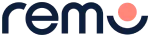

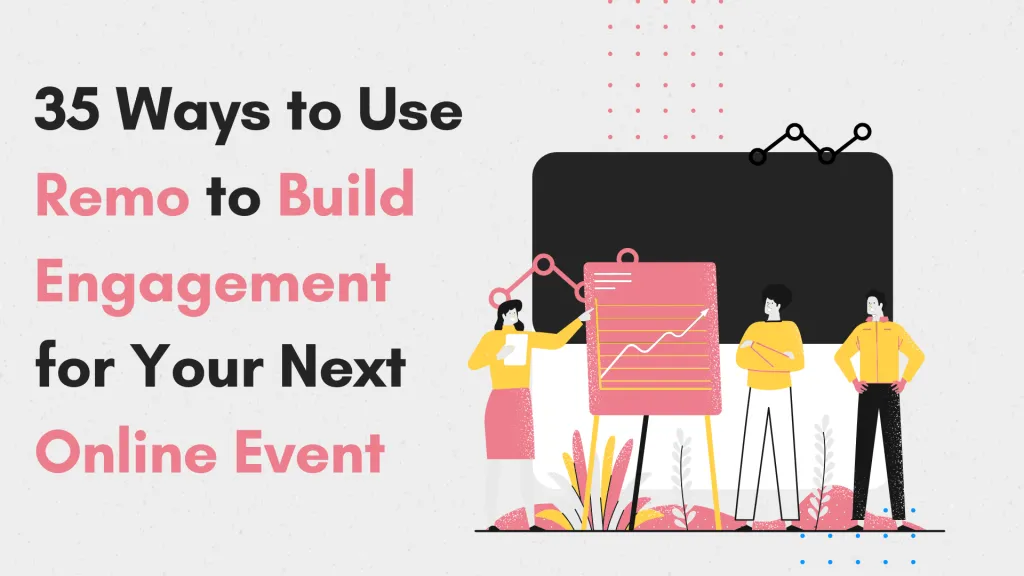
Building engagement with an online audience without relying on social media is tough. Online events hosted on platforms like Zoom and Crowdcast tend to become one-way conversations between you the host and the audience. But what if you could engage your audience and create a fun and inspiring way to foster connections and build engagement at the same time?Welcome to Remo.
With Remo you can build engagement for your next online event in a number of ways. We put together a list of 35 ways to use Remo to nurture a sense of belonging, connections and foster a place for your audience to connect just like in real life, but online.
1. Switch on your MicGone are the days of 'chat' only engagement. Turn on your microphone and get talking with your audience. Just like a Google Hangout or Skype call, but powered with much more features to build valuable connections.
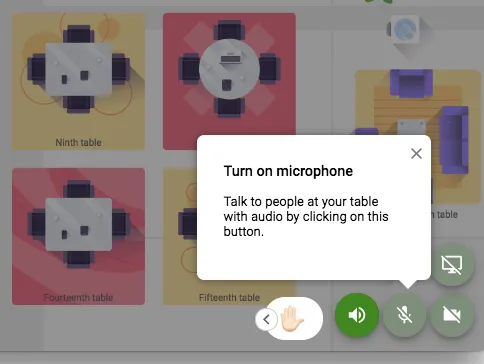
2. Use your cameraHave you ever wanted to put a picture to a name? Now you can. By switching on access to your camera, you can connect face to face, from the comfort of your home.
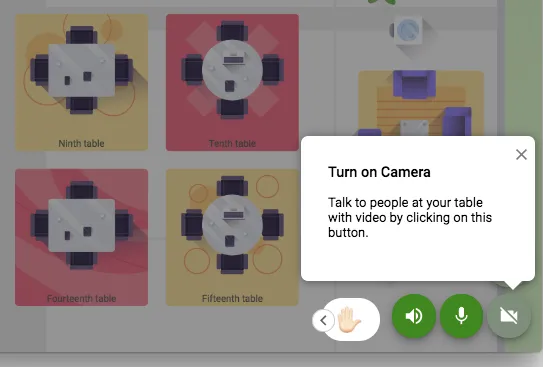
3. Enlarge your video If you find the video feature too small, you can enlarge not only your video but also the video of other people during an event.
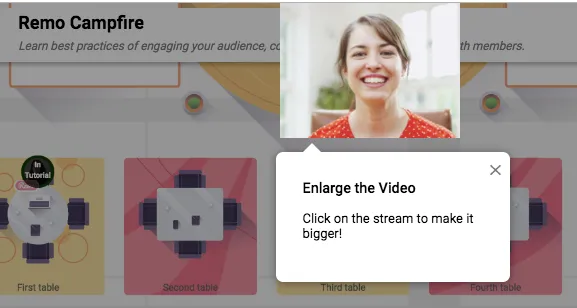
4. Return to the mapYou just finished a conversation with an enlarged video view. What next? Return the map, join a new table and connect with someone else.
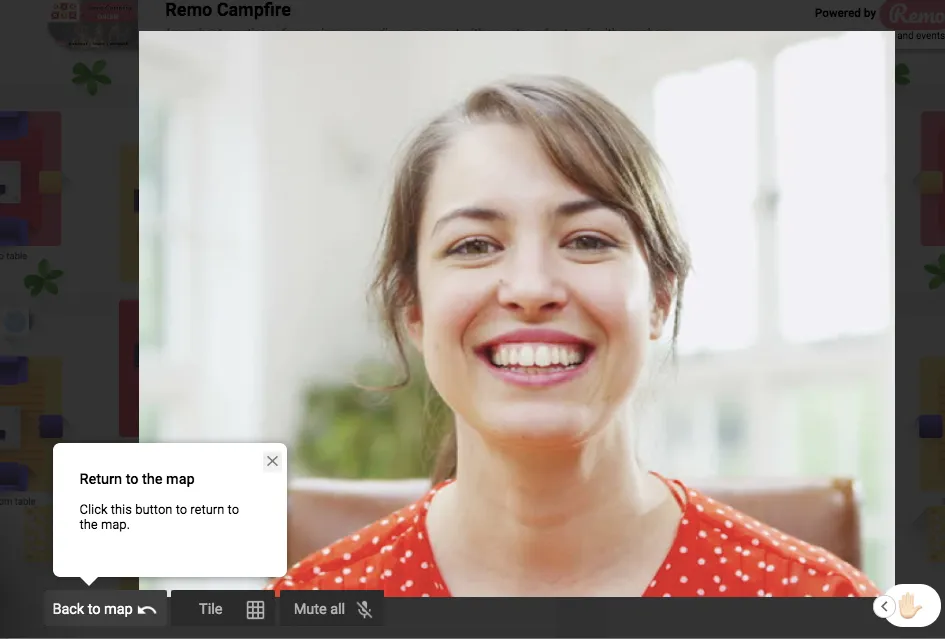
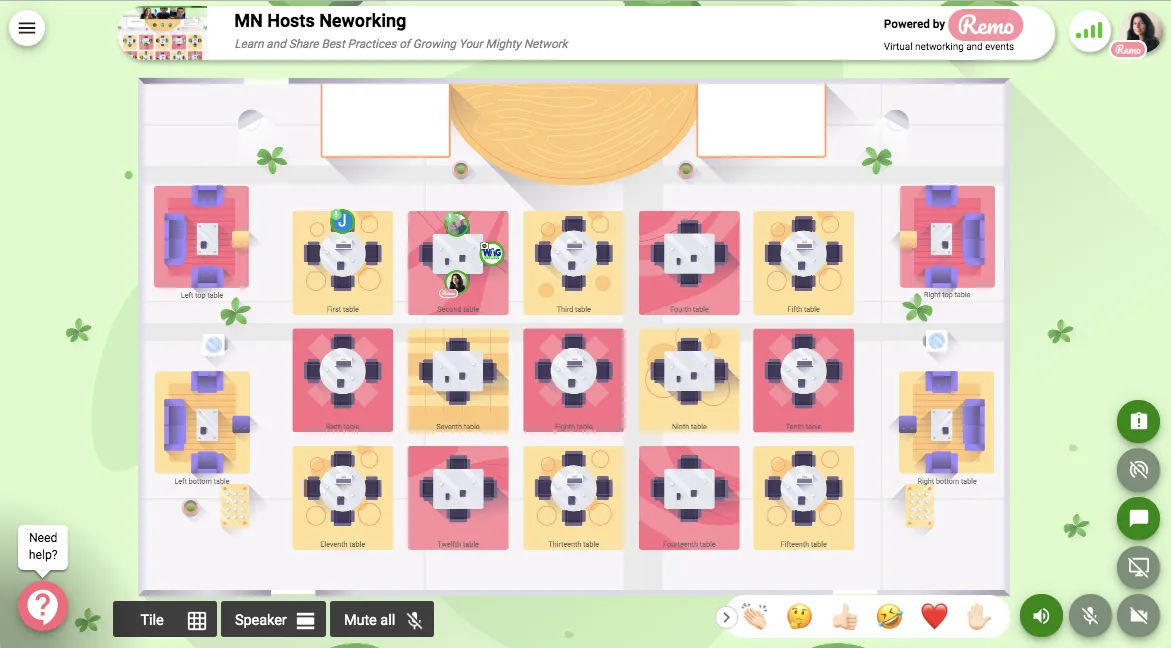
5. Start Networking nowMic check, camera check, sounds like you are ready to start networking.Remo networking powers you to network and connect with other users online, but just like in real life. Move from table to table as you please.
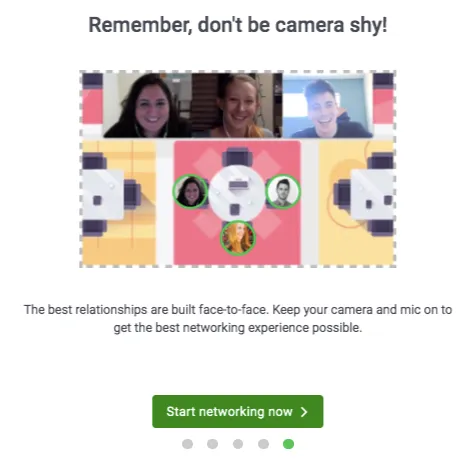
6. Upload a profile pictureHere's how.
- Update your profile
- Add a booking URL
- Save changes and you're ready to go!

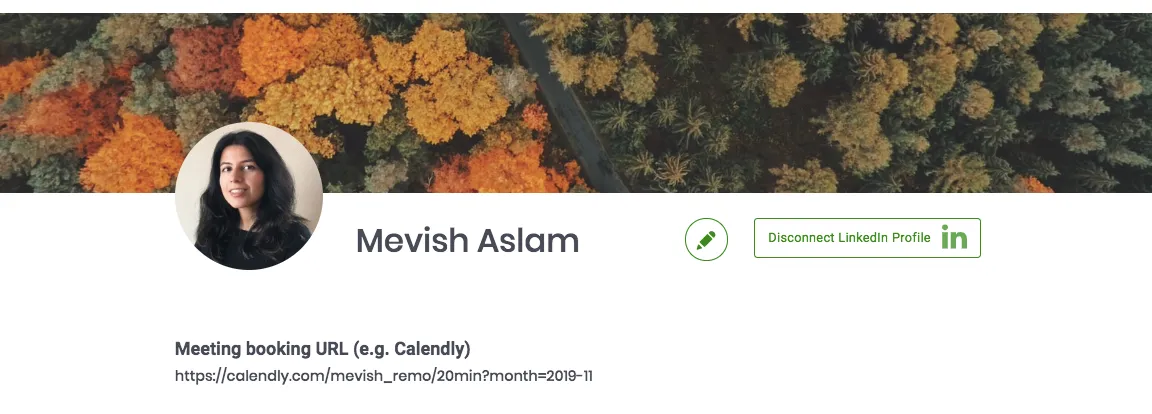
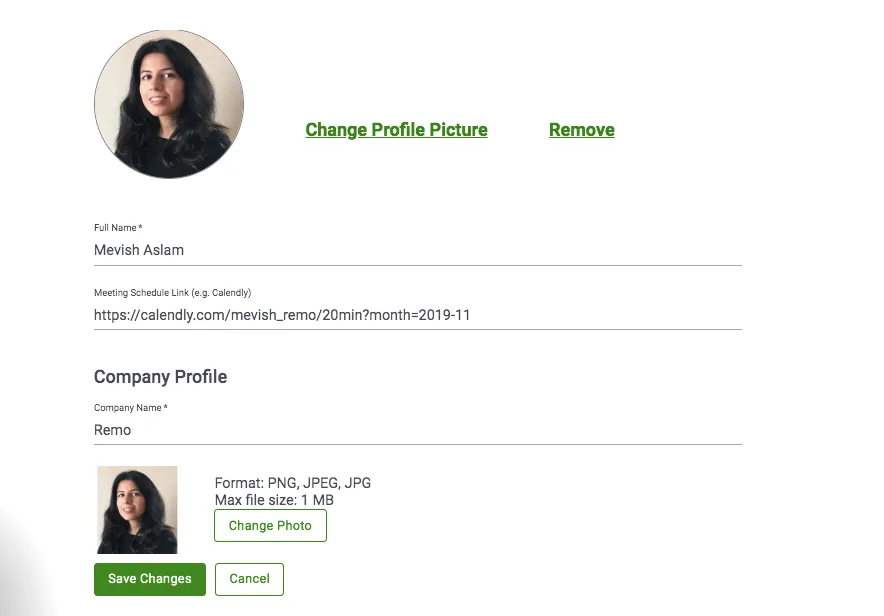
7. Book meetings with people directly on RemoLet's say you meet a creator or entrepreneur during an event. You want to learn more about their product or service. You can either go back and forth in messages to schedule a booking, or you take the Remo way and update your profile with a Calendly link and offer a booking option directly on your profile.Here's how.
- Update your profile
- Add a booking URL
- Save changes and you're ready to go!

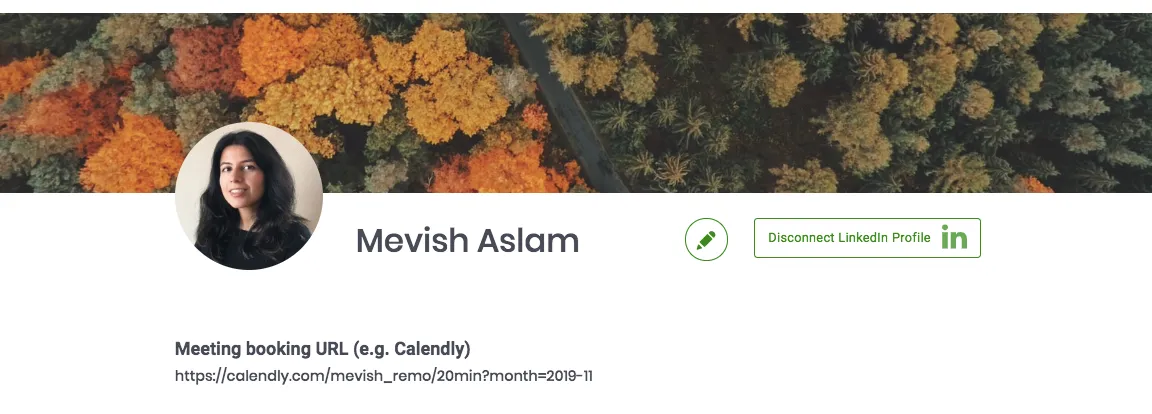
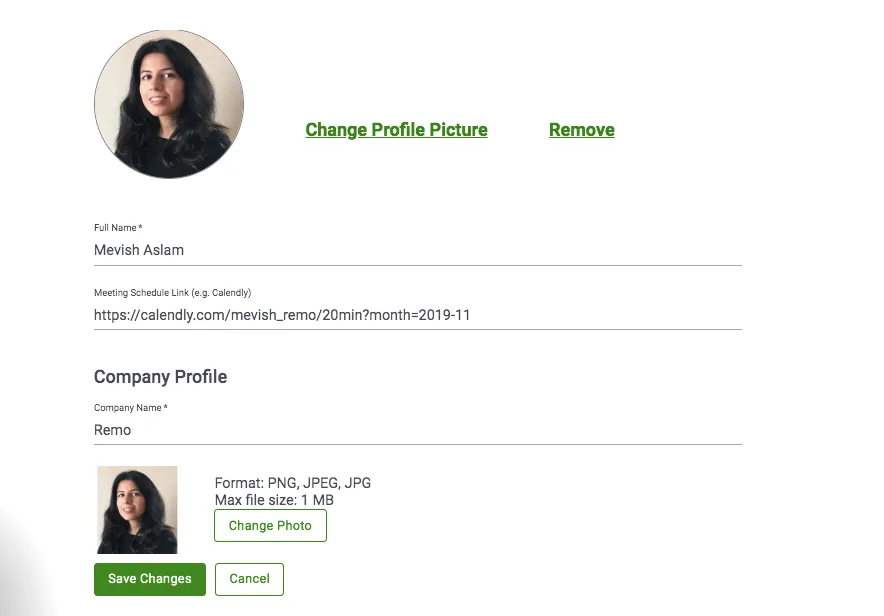

8. Linkedin connectionsWith face to face networking, chances are you carry a business card. When you make a valuable connection you do the ritual of exchanging business cards. Once you're home you do through the tedious task of looking up each contact you made on Linkedin.What if there was an easier way?Introducing your virtual business card on Remo.
- Update your profile
- Add your Linkedin profile
- Save changes and off you go!

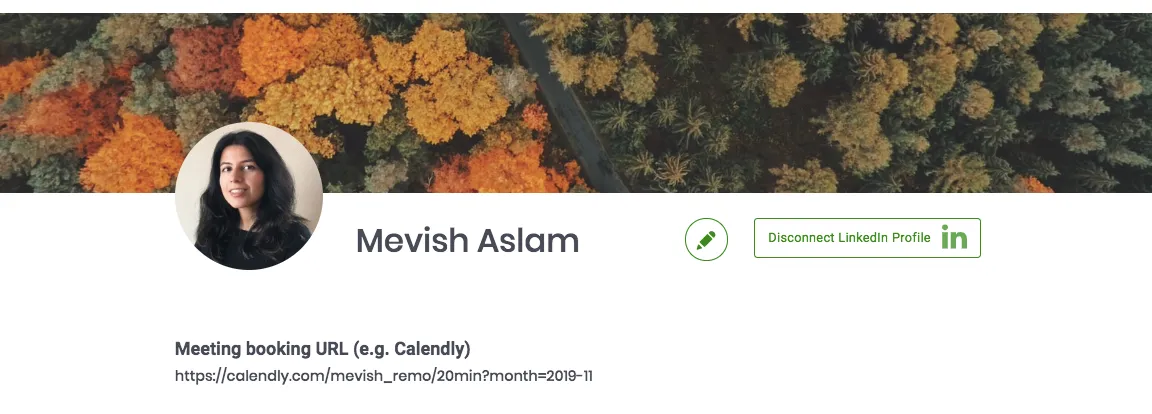
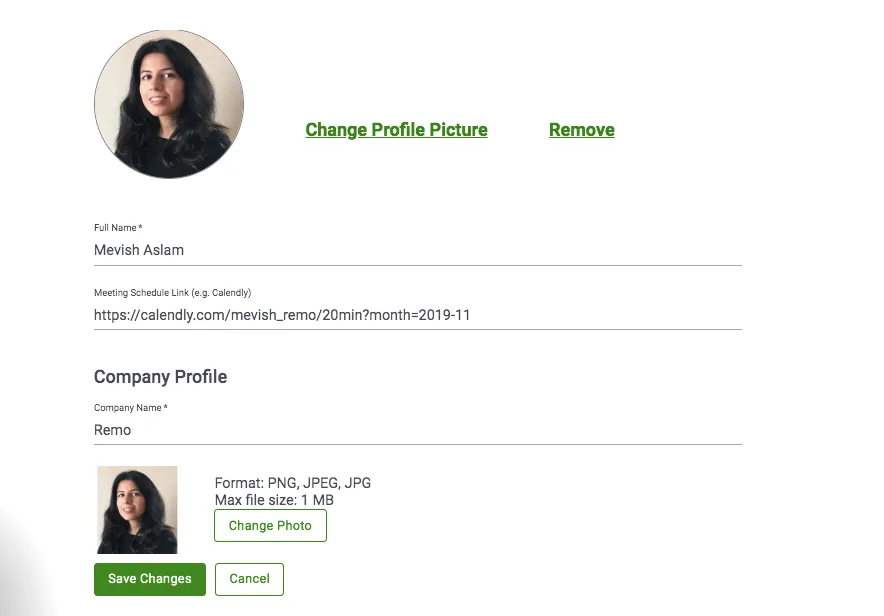

9. Timed speed networkingSchedule a number of networking sessions, set timers and network online, just like you would in real life - but without the sound of a bell or whistle.

10. Online networking just like in real lifeYou are sold on the virtual business card features, e.g. Linkedin connections and Bookings for calls online. But can you really replicate real life networking and connections, online?The short answer is yes.And, the long answer is Y E S!In a real-life networking scenario you move from one part of the room to the other. You talk, you listen, you exchange contact info and repeat the process until you're ready to move on. With Remo, you have the power to move from table to table and connect with anyone
- Switch on your mic and camera
- Update your profile with an image
- Update your profile with your Linkedin profile
- Update your profile with a booking link for calls
- And, you're ready to network online just like in real life.
https://www.youtube.com/watch?v=kNMryqkPxyE&t=77s
Hear how Remo has super-charged the Women in Tech Community
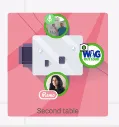
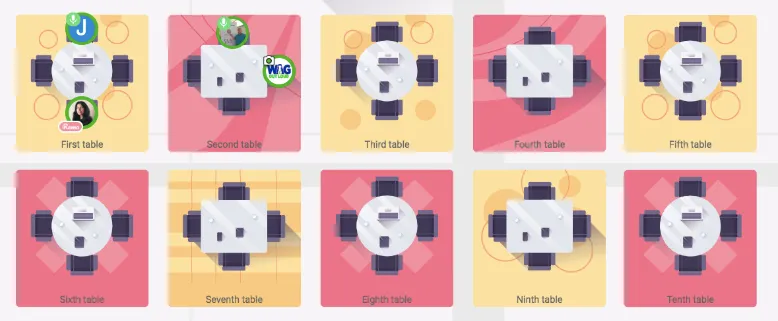
11. Host an online webinarHost a live coaching session, online workshop or even an online summit.
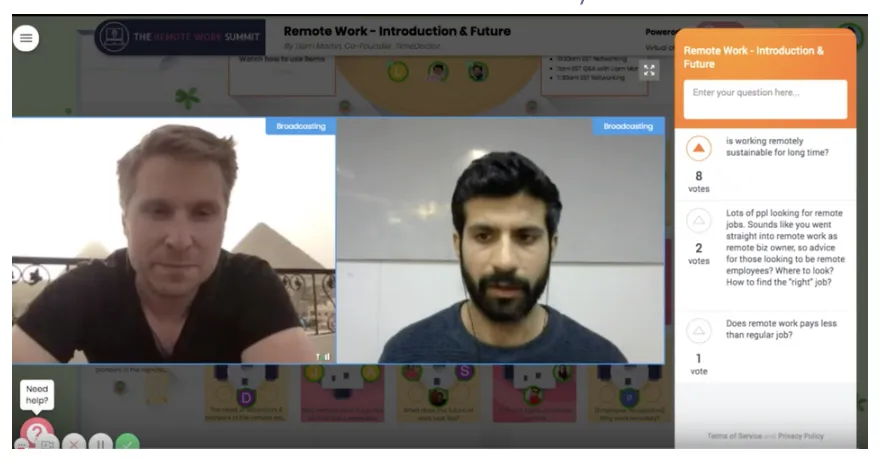
12. Post a broadcastLet's say, you have an event scheduled at 3 PM, but you decide to open up your event 30 minutes beforehand. Your users join the event earlier and use this time to connect with other members. It's almost 3 PM and you're ready to go live with your workshop. Instead of messaging each user 1:1, you can instead post a broadcast inviting all your uses in - automatically.
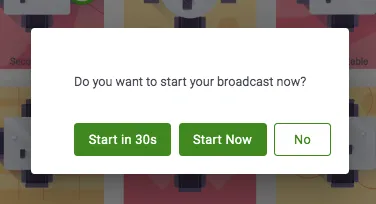
13. Record live eventsOpen up access to your live events making a recording. Share a recording with your community, use as part of your online course or sell access to it.
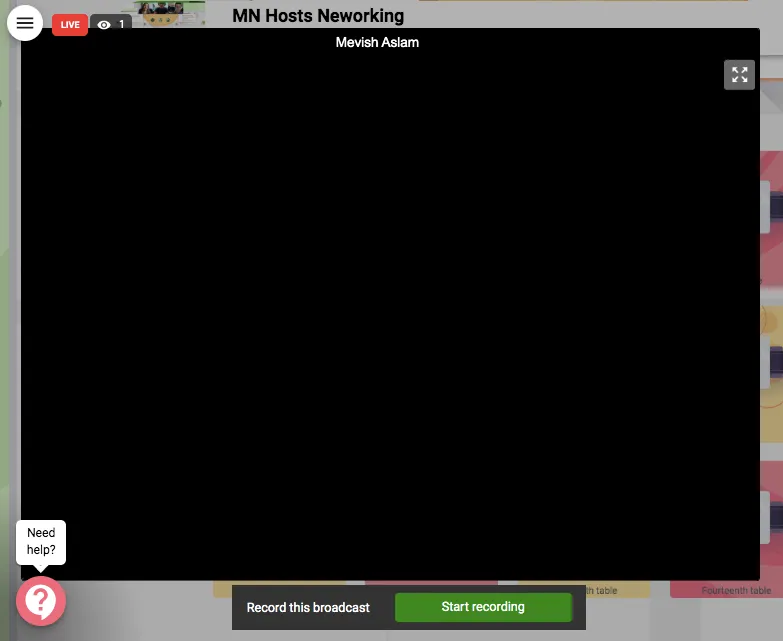
14. Export broadcast recordingDownloadable access to your recording in your event admin panel.
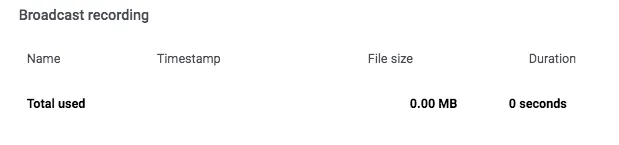
15. Export attendee listDownload a list of all attendees, including data on when they joined your event and when they left. Understand the triggers causing your attendees to disengage.
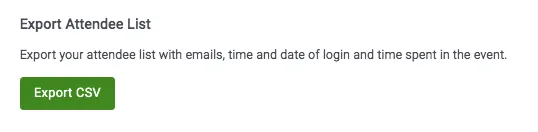
16. Export Q&A dataAre you losing count of all the questions during your event?Access all Q&A's in your event admin panel and export all the data to your computer.
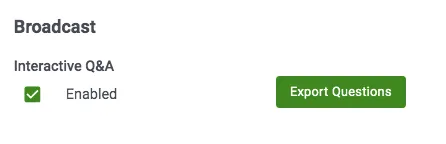
17. Post anonymous questionsDo you have an embarrassing or silly question to ask? Worried you will get judged? Now you can post questions anonymously without any worry or stress of being judged.
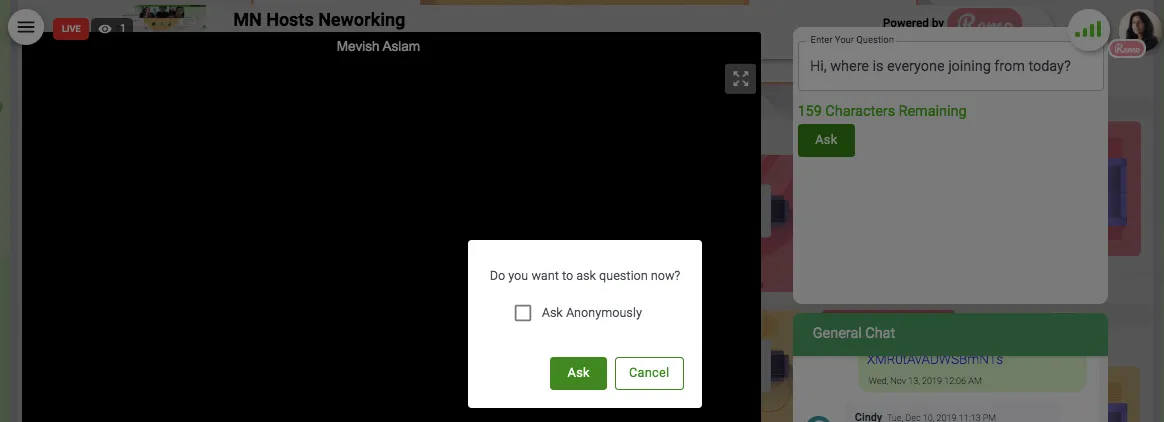
18. Vote on questionsVote on the most popular questions and test new ideas with a simple vote.
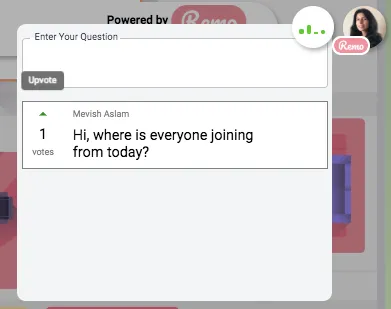
19. Group chat during live eventsConnect with other users in a group chat, accessible to all users online during an event.

20. Post an announcementDo you have a special promotion to share, is time running out? Post an announcement, build fomo and push for more sales effortlessly.

21. White label your Remo spaceBrand market your event by uploading your logo, event image and share a tag-line or an event hashtag.

22. Customize your event spaceChoose what colours define your event space.You have the option to choose between:
- Yellow, purple and pink
- Purple
- Pink
- or Blue.
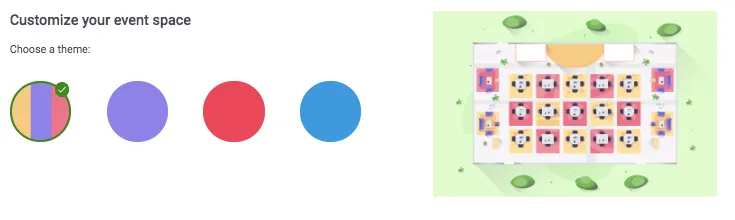
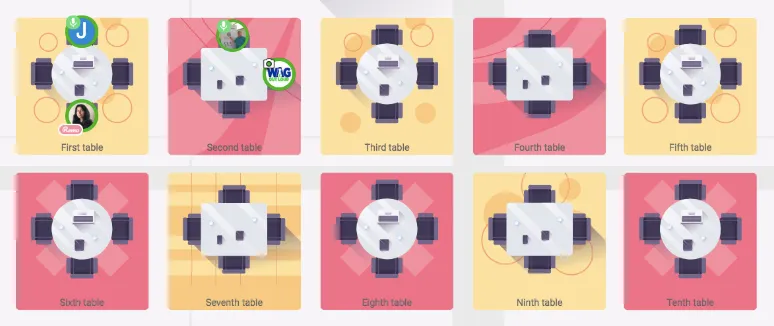
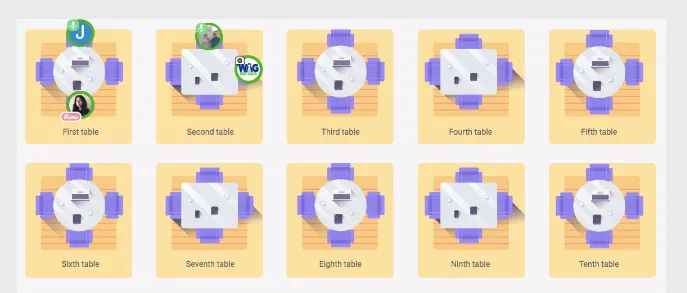
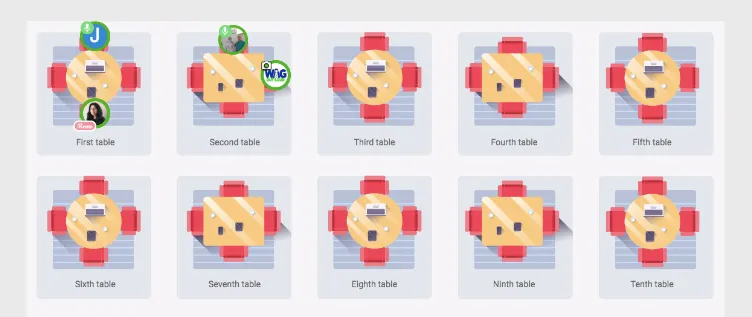
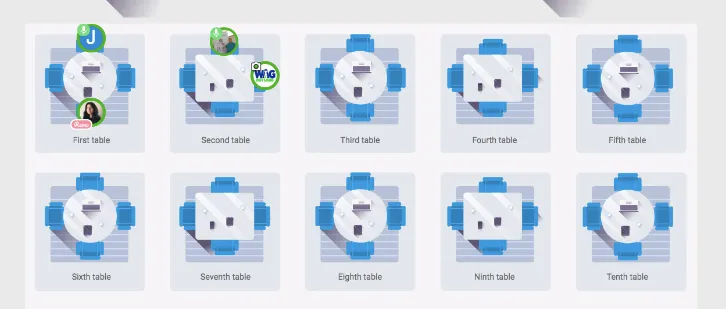
23. ScreenshareAll users can do a screenshare! You can either share your work with other members, get live feedback on a project you've been working on or anything else.
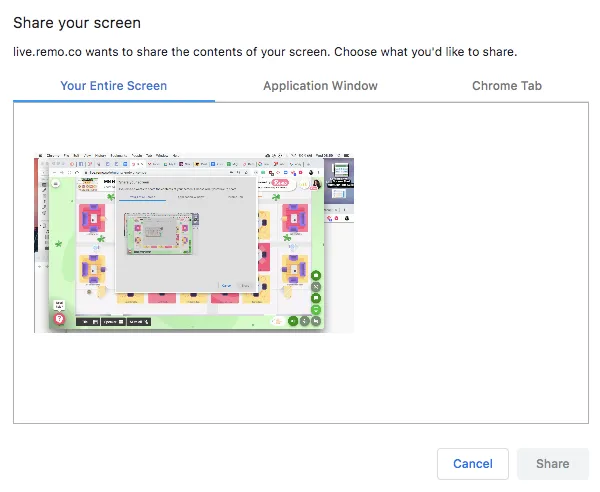
24. Group chat during networkingThe group feature is accessible not only during a live event, but also during networking.
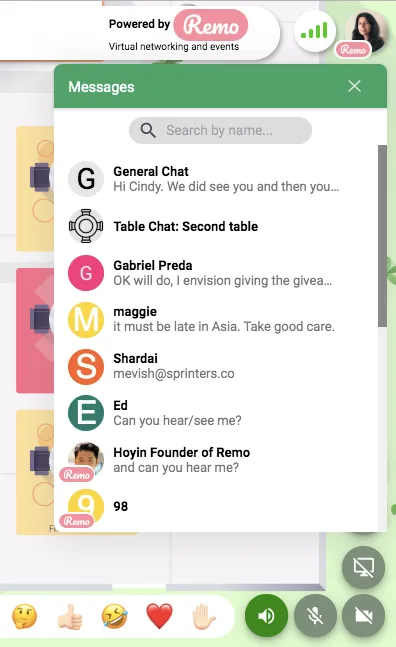
25. Table chatYou can also engage in a table chat, accessible by all members on your table. Do you want to share a resource or email with other users during your chat? This is the place to do it.
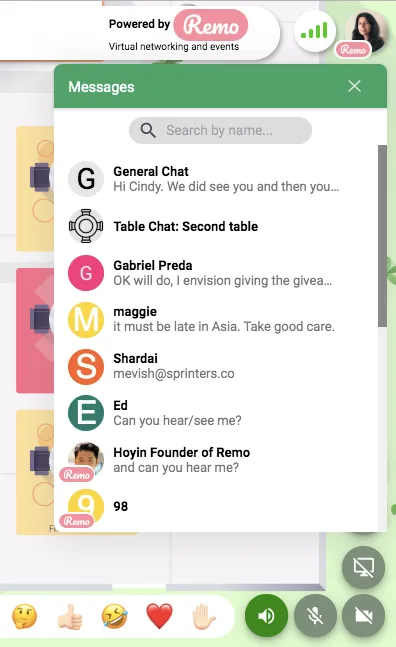
26. Private chatIf you want to share private information with one person only, you can also reach out with a private chat between you and another user only.
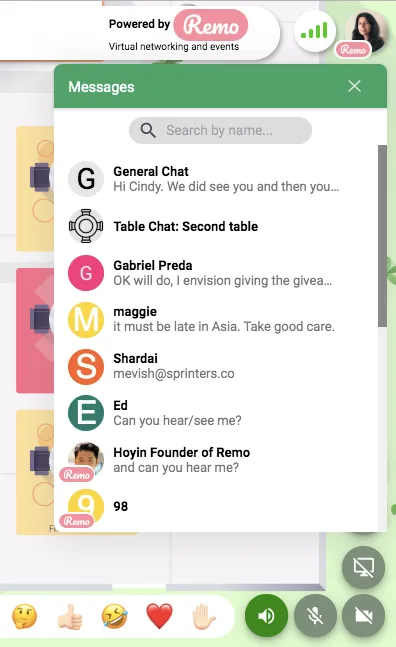
27. YouTube LiveDid you know you can live stream your event using YouTube Live just from the click of a button.
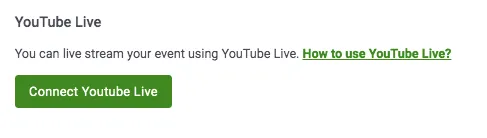
28. Update your statusSo, you joined an event but you have a knock at the door, need to head over to the loo. No problem. You can update your status to show your availability to other users.
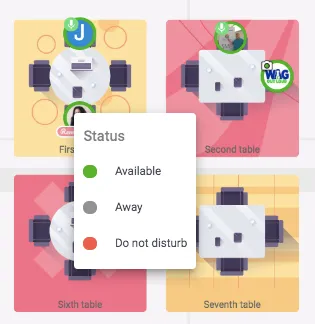
29. Sell sponsorshipBrand placement for sponsors made easy with Remo.Upload a logo, share a tag-line or hashtag and let you sponsor sit centre stage throughout your event.
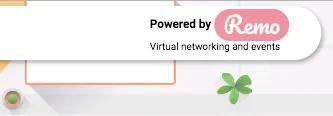
30. Check your wifi connectionIf you find you are struggling to get going with an event, hover over your Wi-Fi connection to see how strong your signal is.

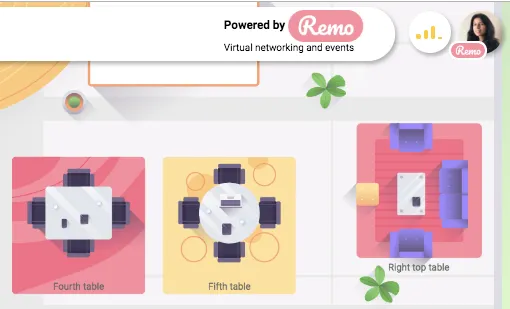
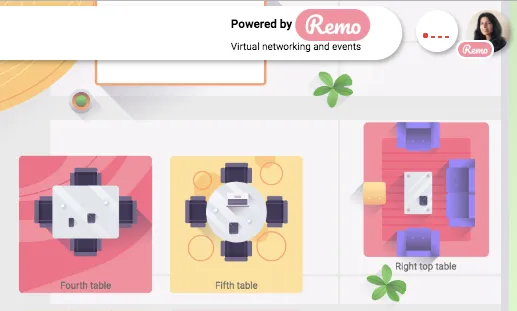
31. Mute allAre you going live with a broadcast or are sending out an announcement?You can now mute all attendees to place extra emphasis by muting all users.
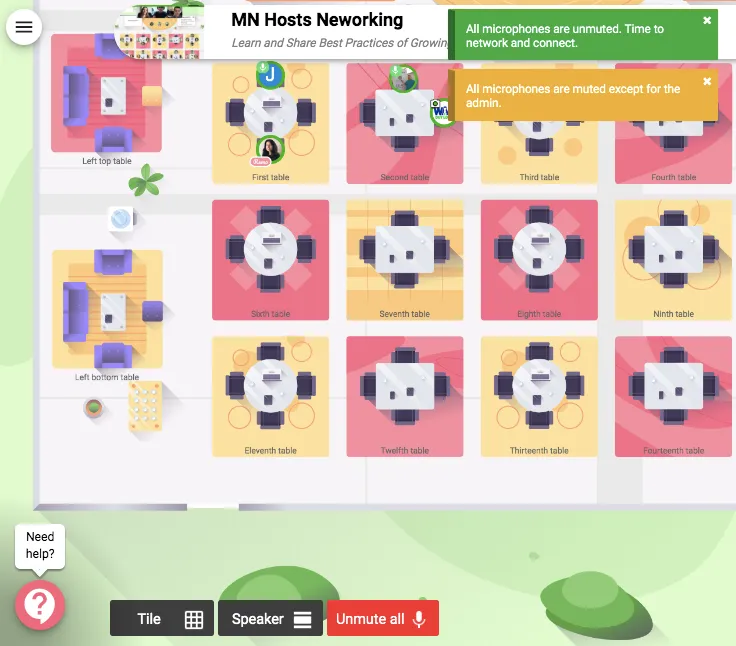
32. Post an emoji Sometimes an emoji says it better than words. Post an emoji in response to a question or comment.
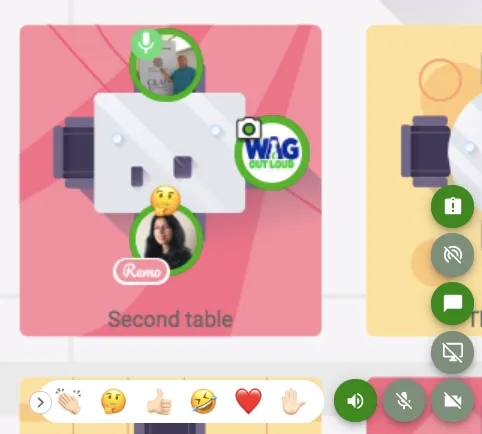
33. Zoom inLimit distractions to hop in and out each table by zooming in on your table.
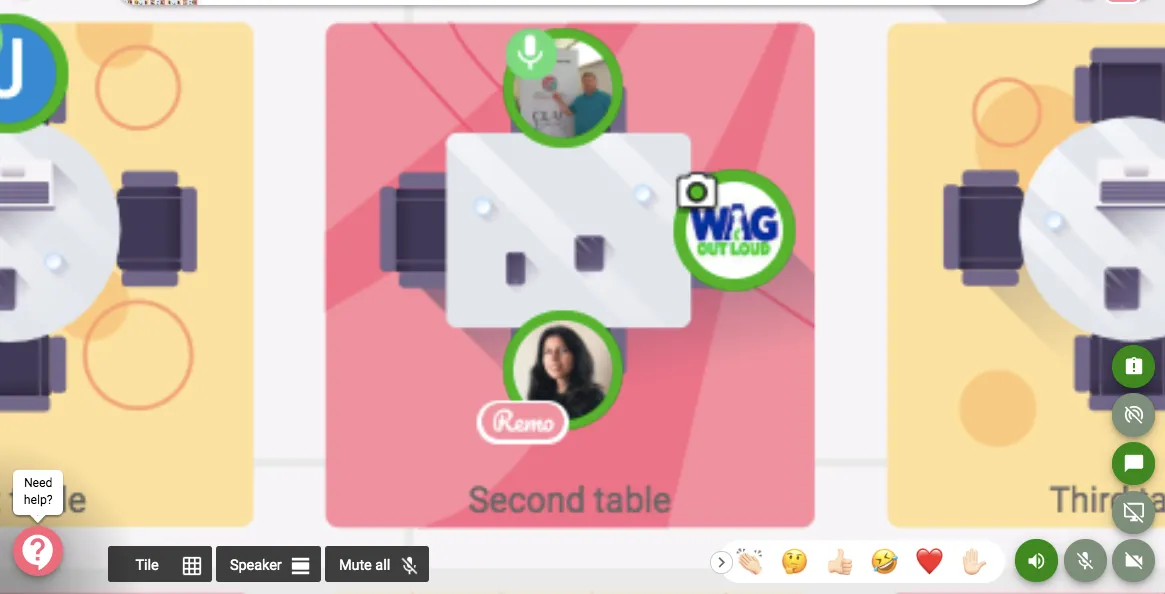
34. Zoom outZoom out and see what other table you can join and see who else is has joined an event.
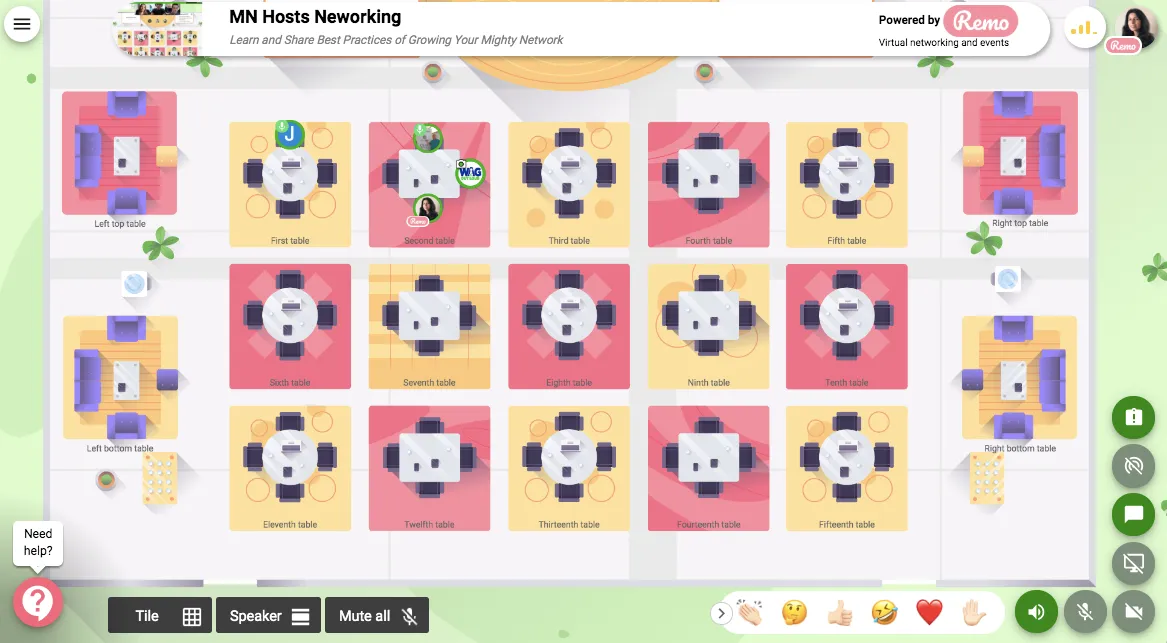
35. Remo support is a click awayAre you struggling to get your mic or camera working? Drop a message to support during your live event, so we can get you up and running in no time.
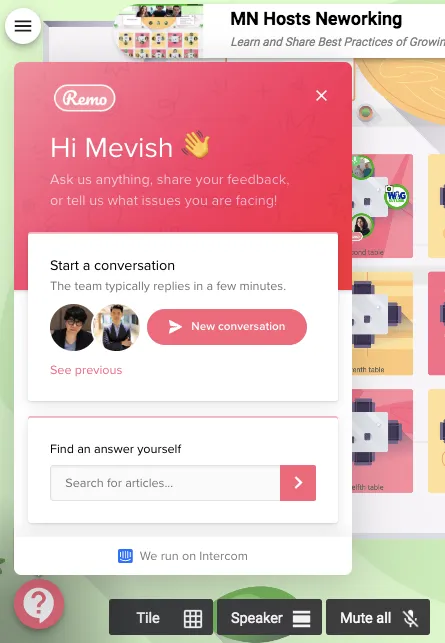
Now that you can create user engagement effortlessly, come on over to Remo and create your first event for free.Get started now.



























