Searching for the best spring Zoom background? You’ve come to the right place!
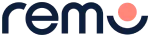
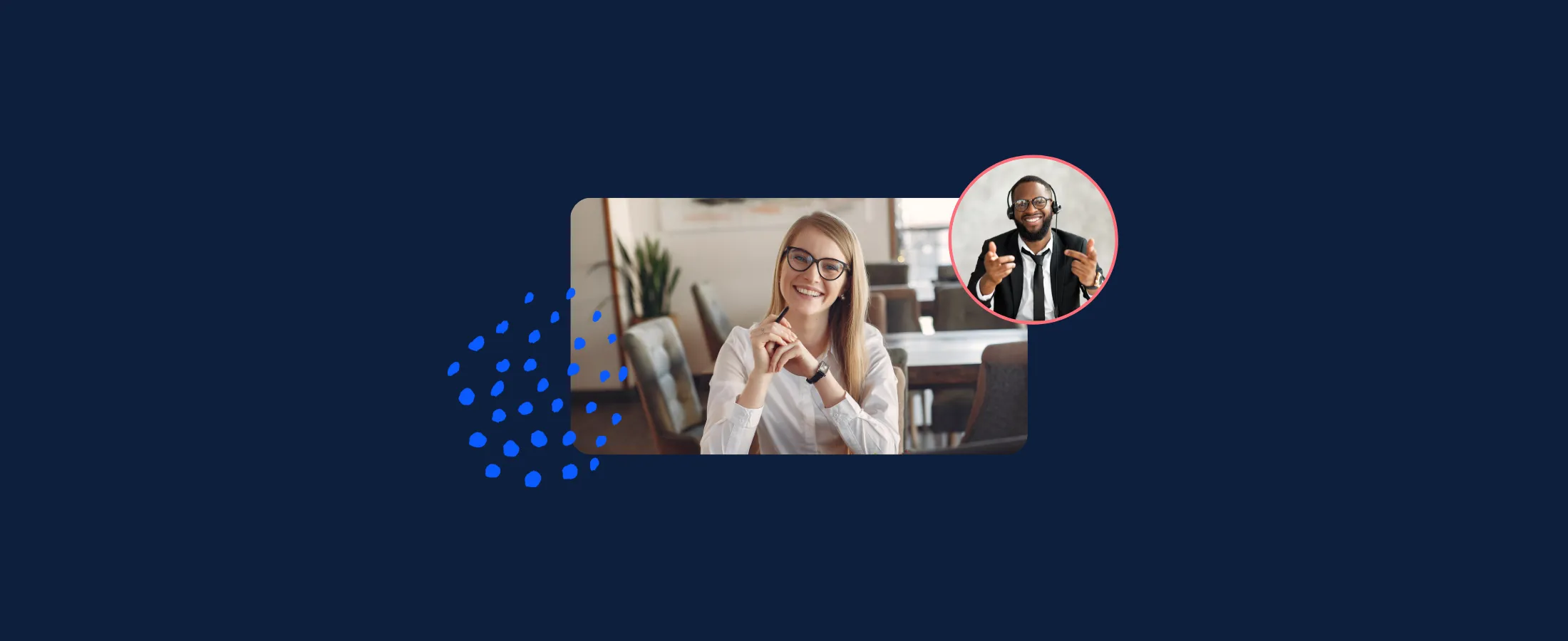
If you’ve stumbled upon this article, it's likely because you’re looking for a bright, beautiful photo to liven up your Zoom background for spring! If you’ve made it this far, you’ve successfully survived the gloomy winter months and are eager to welcome the smell of fresh flowers and bright rays of sunshine. Spring is all about new beginnings and captivating colours and we’ve taken the time to round up a handful of the best spring Zoom backgrounds that help emulate this new season.
In this article, we’ll teach you everything you need to know about choosing the best spring Zoom background in addition to tips and tricks for uploading your new background and ensuring you’ve optimized your image to receive the best possible quality. Keep reading to uncover 6 of the best spring Zoom backgrounds!
How do I change my background on Zoom?
In order to switch your Zoom background to the best spring Zoom background, you must first source and download the image of your choosing. In order to achieve the best possible resolution, we recommend choosing an image with a 16:9 ratio and a minimum resolution of 1280x720 pixels. Keep in mind that you must save your image as GIF, JPG/JPEG, or PNG format in order for it to be compatible with Zoom.
After you have selected the image you wish to use, it’s time to make sure you’re in the desktop app. From here, navigate to Preferences in the settings menu, and select Background and Filters. Here you will see Virtual Backgrounds where you will have the choice to choose from options native to Zoom or to upload your own photo. If you wish to upload your own photo, simply select the (+) icon to the right of Video Filters. From here, you will have the option to choose the best spring Zoom background from the library of images you have uploaded.
What dimensions should I choose for the best spring Zoom background?
There are no size restrictions when uploading your own image to Zoom; however, it's best to crop the image or keep the 16:9 ratio in mind. This means that your image will be optimized to match the aspect ratio of your camera. If you aren’t sure what your camera aspect ratio is, you will want to use an image with a minimum resolution of 1280x720 pixels.
Where can I find the best spring Zoom background?
When sourcing images to use for your Zoom background, it's best to use a royalty free site. Royalty free image websites include but aren’t limited to Unspash, Pexels.com, Pixabay, Freerange, and Pikiwizard. Alternatively, you can browse some of Zoom's virtual backgrounds here. Keep reading to see our favorite picks!
Tips for the best spring Zoom background results:
- Do not deselect “Mirror My Video”
This feature ensures that meeting participants see things exactly as they are as opposed to backwards. While the words in your background may look backwards to you, they will read normally to other meeting participants.
- Do not wear the same colour as your background
Leveraging Zoom backgrounds helps minimize distractions for other participants. If you wear the same colour as your screen, you will appear only as a floating head which will ultimately be a huge distraction to other meeting participants on the call! Avoiding matching your background will help you maintain professionalism while minimizing the risk for potential distractions.
- Choose an image with a solid colour or leverage a green screen
Making sure your virtual background shows up clearly is a must. For the clearest picture, its best to choose an image with solid colours. Alternatively, you may want to consider leveraging a green screen for the clearest results.
6 of the best spring Zoom backgrounds:
- Nothing says spring quite like a bouquet of fresh flowers. This beautiful Zoom background is full of bright colours and stunning tulips. One look at this background and you and your teammates will immediately feel the effect of warm sunny skies.

- If you’re looking for a subtle change, this Zoom background is for you. These soft colours are the perfect way to ease yourself into spring while still making a change. The soft yellow and deep pink will leave you and your teammates feeling calm and inspired.

- Nothing compares to beautiful blue skies, and we often forget about the impact that warm sunny days have on our mental health and work ethic until we go without them for so long. This beautiful blue Zoom background with yellow flowers will serve as the perfect reminder that brighter days are on the horizon.

- Sometimes all we need to brighten up our day is a little colour. This captivating background is packed full of bright colours like pink, purple, blue, and red, and serves as the perfect reminder that spring is just around the corner.

- Stuck in a rut at work? Let this beautiful spring Zoom background transport you to lands far, far away. One look at this beautiful, serene landscape and you will immediately feel calm, energized, and inspired.

- Brighter, warmer days lie ahead, and this spring Zoom background serves as the perfect reminder. Let this breathtaking landscape serve as a reminder that warm sunny days are just around the corner.

Setup the best spring Zoom background with a green screen
Setting up your virtual background with a green screen will provide you with the best possible effect. You won’t need to worry about a grainy finish or blurry image and your system will be using less resources during the meeting. In order to use a green screen to set up the best spring Zoom background, you must have a solid-coloured screen, curtain, or wall behind you during your meeting which Zoom will then replace with the selected image that you have chosen. Leveraging the green screen method will improve the sharpness and definition of your spring Zoom background.
For the best results:
- Use a bright or distinct colour like blue or green.
- Use uniform lighting and ensure your meeting area is properly lit.
- Do not wear clothing. That is the same colour as your virtual background.
Don’t have a green screen? No problem
If you aren’t able to use the green screen method, you will still be able to upload a spring Zoom background however, the sharpness and definition around your face, head, ears, and hair will not be as defined. Without a bright solid colour like blue or green, your system will be less likely to accurately distinguish you from your background meaning the contrast between you and your background will not be nearly as defined as it would be if you were able to leverage the green screen method.
Congratulations, you’re ready for spring!
Congratulations! You officially have everything you need to bring a little bit of spring into your workday. Don’t forget to follow along and check out our blog for more tips, tricks, and resources for Zoom!



























