12 Awesome Tips to Master Your Virtual Presentation in 2022
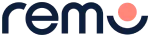
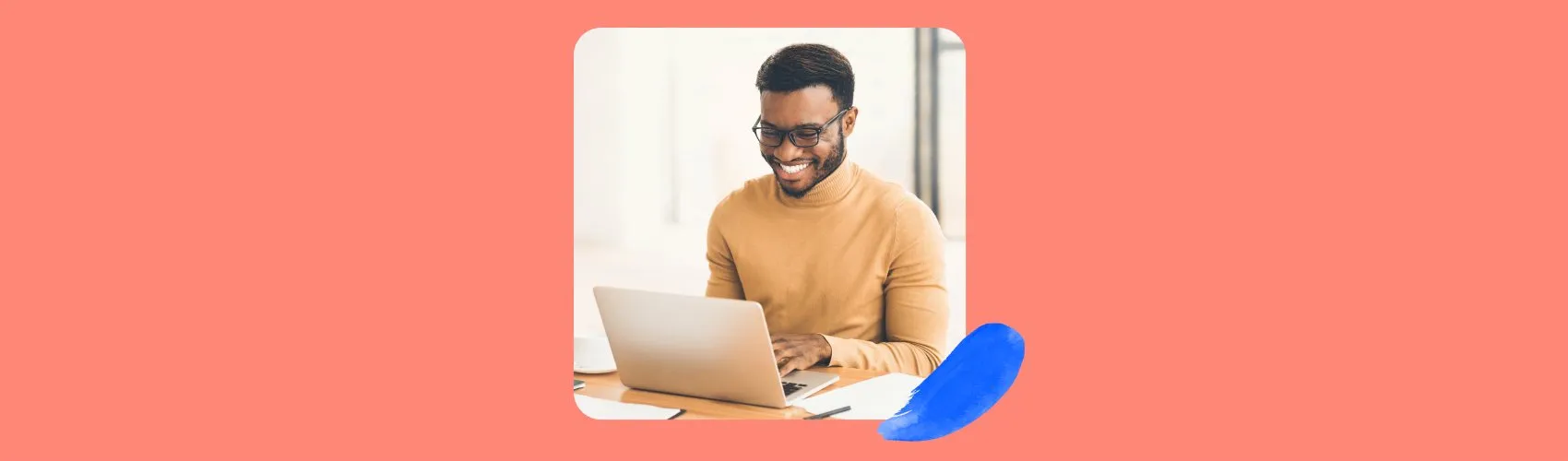
In a world where everything is remote-first, virtual presentations are the norm. While you can use some of the best practices from in-person presentations. You need some new skills for virtual talks. Mastering virtual presentations is a challenge of virtual events. With traditional presentations, an attentive audience is a guarantee. The speaker still needs to be engaging, but your audience cannot switch you off with a click. However, with virtual talks, your onlookers have a greater opportunity to stray. Before you read up on the tips for a successful presentation, why not hold your own hybrid event? No matter what industry you’re in, your guests will always appreciate learning more. Don’t go in with eyes wide shut. Have a look at some benefits of holding a hybrid event. Even better, see how to create an immersive digital experience. Looking for virtual presentations best practices to wow your virtual guests? Here are 12 expert tips for success and sensation in your next virtual presentation:
Mastering virtual presentations best practices
1. Perfect the lighting
As the speaker, you are the main focus of the presentation. People must see you completely. The first step in best practices for virtual presentation is ensuring perfect lighting. Needless to say, natural light is the best choice. However, that is not always possible. If your home office doesn’t have natural light and you want to be an expert presenter, buy a ring light.
2. Select a suitable background
The background is going to take center stage for your audience’s attention. An appropriate background is often an overlooked step in mastering virtual presentations. Yet, it makes a massive impact on audience attention. Use a background that aligns with your professional image and presentation topic. Ensure that your background is tidy and engaging. Choosing a bright, distraction-free background will keep the focus on you. Don’t forget, Your background can either add to your presentation or lose your audience.
3. Master the technology
Mastering virtual presentations cannot be done without knowing the technology. Think about a time when a speaker didn’t know how to unmute or share a screen? The zest of the presentation is already lost. Speakers lose their credibility as well as the audience’s concentration. Your presentation is ultimately a performance, so make sure you know how it’s bells and whistles. Needless to say, a test run or free trial is key to understanding the platform features. Check out some of the best virtual events platforms to perfect your presentation.
4. Animate your talk
Powerful presenters know the importance of eye contact in mastering virtual presentations. So, you have to give the same energy as you would in a traditional presentation. Keeping people engaged virtually requires you to actually be engaging. Here are the top tips for animating your presentation:
- Keep your voice upbeat.
- Move around the virtual stage.
- Use your hands when making a fundamental statement.
- Look into your computer’s camera.
- Turn off your self-view so you aren’t distracted.
- Put the camera at eye level.
5. Pace Yourself
Mastering virtual presentations is possible by perfecting the small things. Without in-person visual audience cues, getting the pacing down can be a challenge. Even though you want to inject some energy and life into your presentation, don’t speed up too much. If you’re a fast talker in general, practice slowing down. On the other hand, if you’re a slow talker, turn it up a notch.
6. Use an Ethernet cable
Mastering virtual presentations need more than high energy and interactive visuals. Nobody wants a lagging connection or a frozen screen in the middle of a presentation. It is the ultimate attention destroyer. To avoid this, plug your computer into your modem using an ethernet cable. This is a simple way to prevent failure.
7. Design visually pleasing slides
Your presentation slide deck is going to be the bread and butter of your presentation. Include visuals, and videos to your presentation. Make sure you create interactive, engaging slides to keep your audience focused. It's simple to create visual, interactive slides that will take your presentation to the next stage.
8. Create interactive slides
A great virtual presentation should include two-way communication. Mastering virtual presentations include adding an element of interaction. Audience engagement is a challenge of virtual events. However, you can promote engagement by adding some fun elements into your slide deck.
- Add polls, open-ended questions, and word clouds, to your presentations.
- Host fun quiz competitions to add some excitement to your presentation. Take a look at the top tips to hosting a stellar quiz session.
9. Engage your audience
Just like an in-person presentation, craft your presentation to engage the audience. Mastering virtual presentations include executing audience engagement methods. Take breaks between your presentation to allow the virtual audience to interact. Don’t speak for more than ten minutes without engaging with the audience. Insider tip: use the attendee list to call with your participants by their name. Emphasize that guests can chat or raise a hand if they want to talk.
10. Practice makes perfect
Last but not least in mastering virtual presentations is the most crucial step. Practice, practice, practice – it’s so important that it’s worth repeating. Practice on your own with your family and friends. The more, the merrier! Of course, do a trial presentation, to ensure perfection.
11. Record and analyze
A key to mastering virtual presentations is recording the session. Afterwards, listen back and analyze your performance. Distinguished speakers know the worth of self-improvement and feedback. Ensure you recognize your strengths as well as your weaknesses.
12. Be yourself
Like face-to-face presentations, your audience wants to experience authenticity. In other words, be yourself! Let your personality shine and become a powerful speaker will come easy. If it seems that you’re being yourself, your audience will absorb that energy. Remember, whether you are presenting in-person or online, all presentations are shows. To add, all presentations are there for your audience’s needs. Your guest’s time is valuable. So, respect your audience by including the top tips of mastering virtual presentations. No matter what industry, you must ensure genuine audience engagement and connection. If you’re looking to perfect your presentation with a leading virtual events platform, look no further!



























