Zoom Breakout Rooms: Pros, cons and alternatives
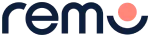
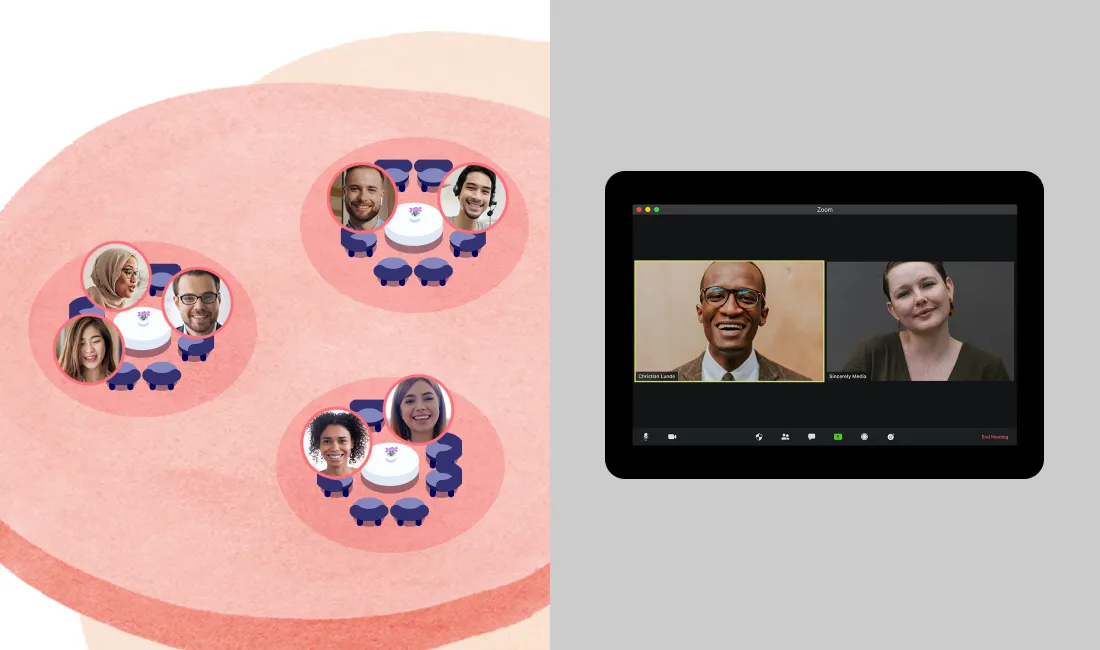
You’re hosting a meeting with a lot of different people and you wonder how to separate them into smaller groups? Most video conferencing tools offer breakout room features. These breakout rooms enable you to separate your meeting participants in small groups for breakout sessions. Here are all the different options available and their pros and cons.
Remo’s “breakout rooms”

Remo’s platform was created with smaller and more natural meetings in mind from the get go. Therefore, unlike other video call tools, we didn't create breakout rooms as a solution to a problem, we already had the perfect concept: Remo tables.
Creating natural interactions
Contrary to zoom breakout rooms, anyone can walk around a virtual floor plan, go from table to table and join any conversation just as naturally as they would in real-life.
Not only that, but as a participant, you can see who’s at the other tables and join them, have private conversations with a colleague, share your screen, draw together, and basically decide how you want to spend your time just like you would in real life.
You wouldn’t force your attendees to sit with the same people all throughout a live event and never network with anyone else, right? So why do it with pre-assigned breakout rooms?
The floor plans
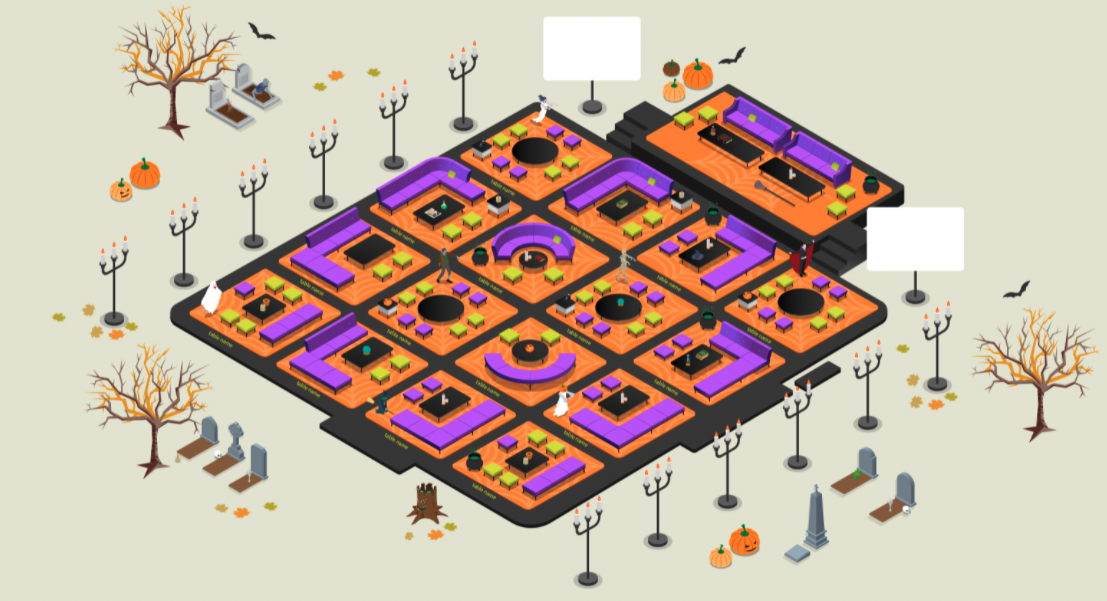
On Remo, it’s not a conceptual room, it’s an actual floor plan where you can move around and explore. You can create your own custom floor plan with anything you want in it; your office, your live event venue, a fun Halloween themed floor, a beach, whatever you want! You can have fun room names, whiteboards, everything you need. You can even have images or videos on the floor plan, with which your attendees can interact.
The features:
- A countdown to let them know how long before the next game, presentation, or any other activity.
- An announcement that can be sent to all tables at any time.
- A Shuffle mode to mix and match your attendees randomly on different tables.
- Table chat, general chat, and private chat available at all times.
- Private VIP table for managers and hosts.
- Everyone can navigate as they please from table to table.
- Screen sharing capabilities by table and during presentation mode.
- Bring everyone into presentation mode at the same time, everyone is jumping in automatically (as if you close all rooms).
Remo’s breakout rooms:
Remo’s tables being at the core of the product, it can be used with any of our plans. You can even try them out right now in our open event space.

What are Zoom breakout rooms
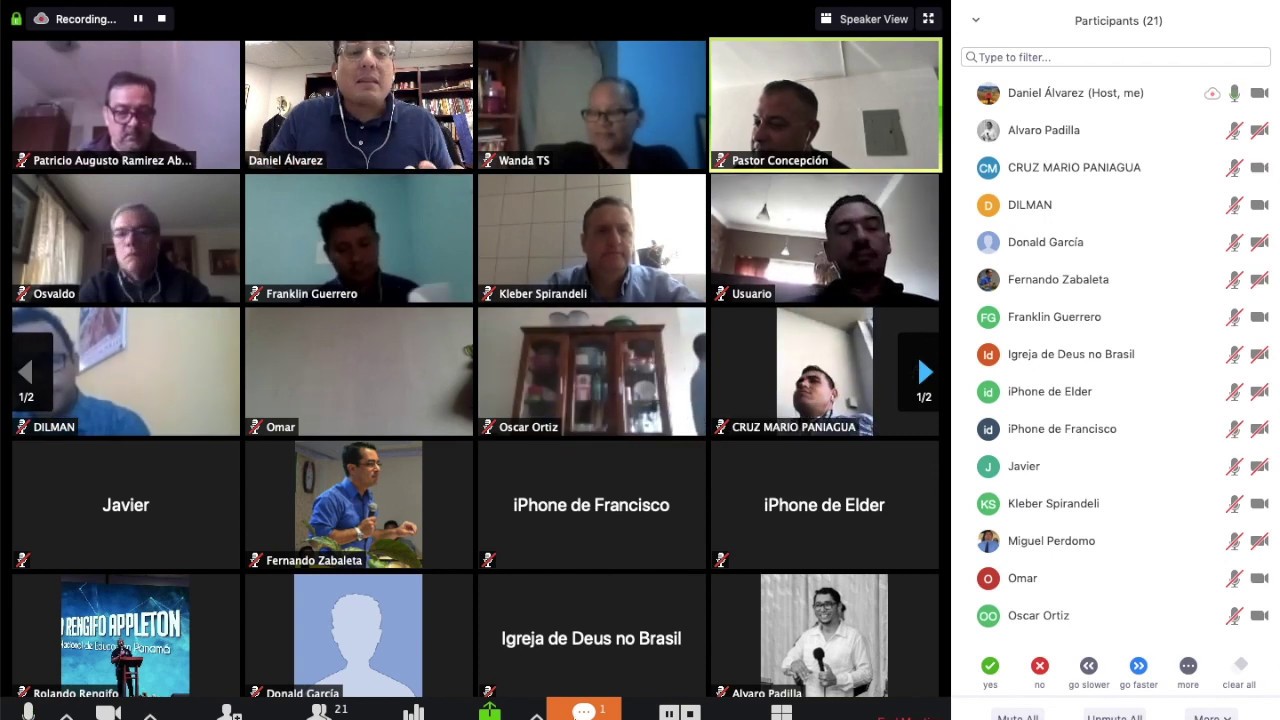
Zoom breakout rooms enable you to pre-assign a meeting room to a certain number of participants. For example, you can have a “main room” with 10 people, then the meeting host decides to divide the participants into a certain number of breakout rooms, like 2 rooms of 5 people, or 5 rooms of 2. They can import from CSV files a list of attendees and pre-assign them to Zoom rooms, or just do it live during the Zoom meeting.
In a nutshell, it’s separating your one main meeting, into multiple smaller Zoom meetings.
Usually, breakout rooms participants can’t select breakout rooms they want to be in, they can’t self-select their groups.
Only the main meeting host and co-host can enable breakout rooms, close all rooms, have a pop-up, or broadcast messages to the breakout rooms. They are the ones with the assign button and the only ones you can ask for help if you are in the wrong room.
It’s also a prerequisite to have paid for your breakout room options in advance, and have enough rooms in your Zoom account to separate your attendees as you want.
How to make breakout rooms in Zoom
1. Pay for Zoom breakout rooms options
First off, you can’t use breakout rooms for free. You need to pay an extra $499 USD per room, per year. That means that if you plan on doing 2 big events using breakout rooms, and that these events require 10 breakout rooms each, you’ll have to pay $4990 USD per year in extra, so almost $2500 extra per event. And that is without counting the zoom yearly licence you already most likely pay.
2. Enable Zoom breakout rooms in your account settings
Everyone participating in the event will have to have this option enabled in their account settings. You can enable breakout rooms for all members of your account, which can be quite useful if it’s an internal meeting.
3. Hover on the breakout room options and click create rooms
In your main sessions meeting options, click the breakout rooms icon on the bottom right. You can then separate sessions manually, or let Zoom automatically choose for you the number of rooms and number of participants per room.
Zoom breakout rooms vs Remo tables

The biggest difference is the gamification and fun layout of a Remo meeting versus a zoom meeting as well as the numerous capabilities Remo offers:
- You can use custom and pre-made floor plans.
- You can add timers and countdowns.
- You can rename tables.
- You can join breakout rooms or leave as you please.
- You don’t have to close or open all rooms, it’s by default always going to have tables available.
- You can send announcements for your breakout room assignments.
- Any scheduled meeting or event on Remo can use breakout rooms without any extra fees.
- Your team or attendees don’t have to download the zoom mobile app or zoom web portal, they don’t have to create a zoom session either.
- Everything on Remo is simply online, you click join, add your name, your email, and that’s it.
- On Remo all the functionalities are usable on desktop and mobile, whereas zoom breakout rooms can only be created if you are using a Zoom desktop client. You can’t create or manage a zoom breakout room via your mobile.
- Remo enable local recordings of the presentation mode. Downloadable easily in your account after the event.
- With Remo you keep the meeting control without putting your participants in a position where they lose control of who they talk with.
Zoom breakout room alternatives
We discussed solutions like Remo and Zoom, but Google Meet and Microsoft Teams also offer very similar breakout room option. Here are their breakout room features:
Google Meet breakout rooms

Google Meet released a breakout room option available with their paying plans. Here are some more details on their feature.
How to create breakout rooms on Google meet?
Moderators can use breakout rooms to divide participants into smaller groups during video calls. Breakout rooms must be started by moderators during a video call on a computer.
Limitations:
Gmeet breakout rooms currently can’t be live streamed or recorded. They also can only be created on desktop.
Google Meet breakout rooms Cost:
To get access to the Google Meet breakout rooms, you need at least the Google Workspace Individual Plan which starts at $9.99/month
Microsoft Teams breakout rooms
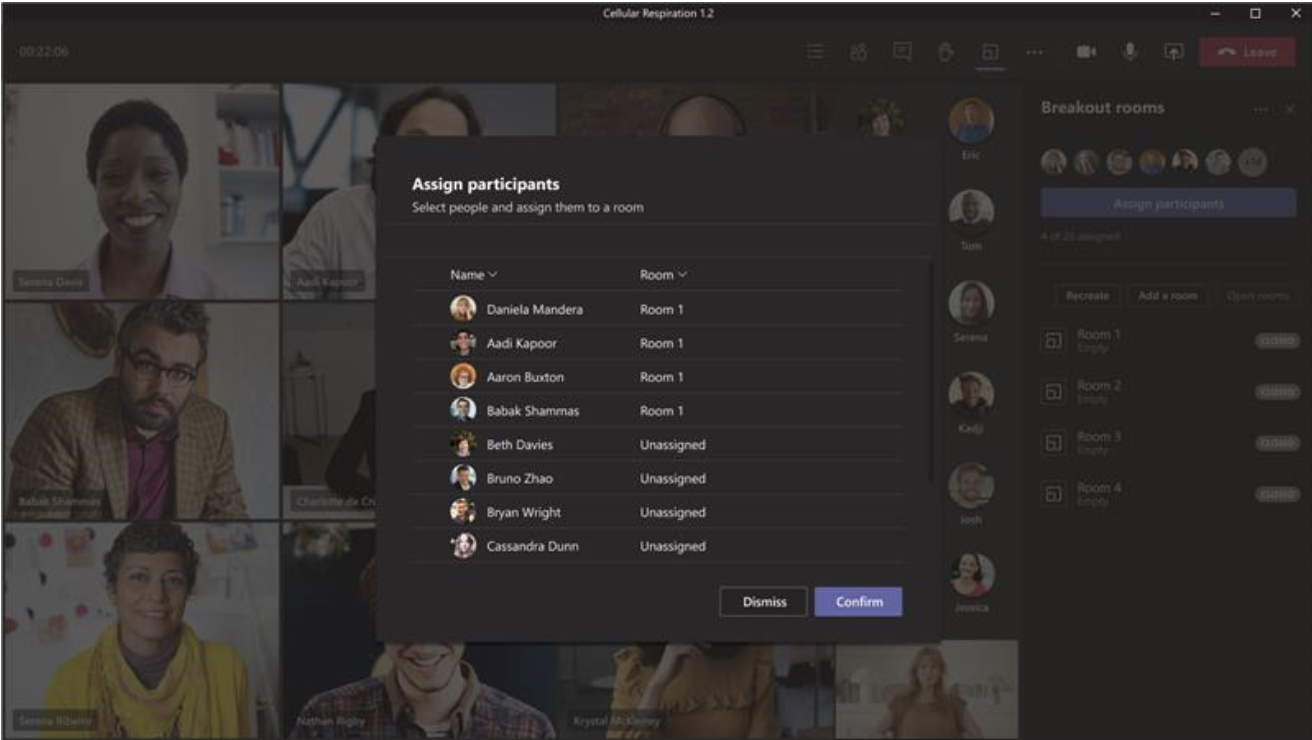
Like Google Meet, Microsoft Teams also released breakout room options for their paying plans.
Who can create breakout rooms on MS Teams?
Only meeting organizers on the desktop versions of Teams (Windows and Mac) can create and manage breakout rooms.
How to create breakout rooms in MS Teams:
You can automatically assign people to breakout rooms when you create them. If you want to move people around later in the meeting, you'll have to do so manually. As soon as the meeting starts, you can open the breakout rooms. You can also create rooms during a meeting by clicking on the breakout room button.
Limitations:
You can't create breakout rooms if there are more than 300 people in a meeting. People who join the meeting using PSTN or Teams devices can't be assigned to rooms.
Cost:
To get the breakout rooms, you need at least the Microsoft 365 Business Basic plan, which is $6.00user/month USD, as an annual subscription.
Get started!
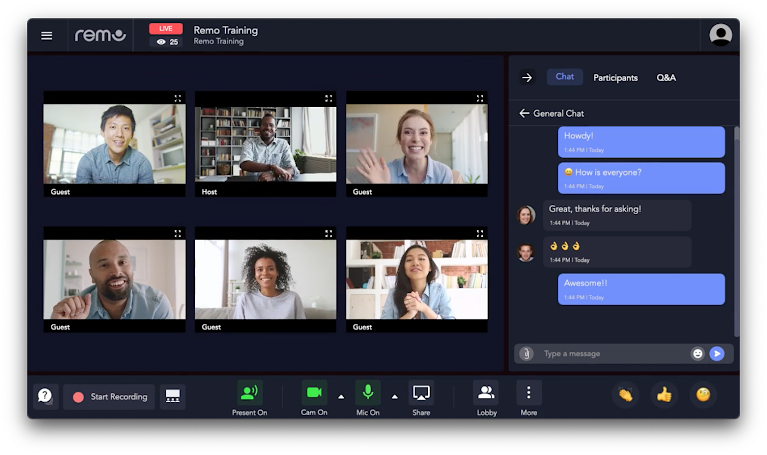
Now that you have all the information about breakout rooms on Zoom, Google Meet, Microsoft Teams, and Remo, it’s time to choose the right tool for your needs.
Book a free demo with Remo today to find out if Remo is the right tool for your event. You can also check out our online product tour, and our flexible pricing plans!
The choice is yours!



























