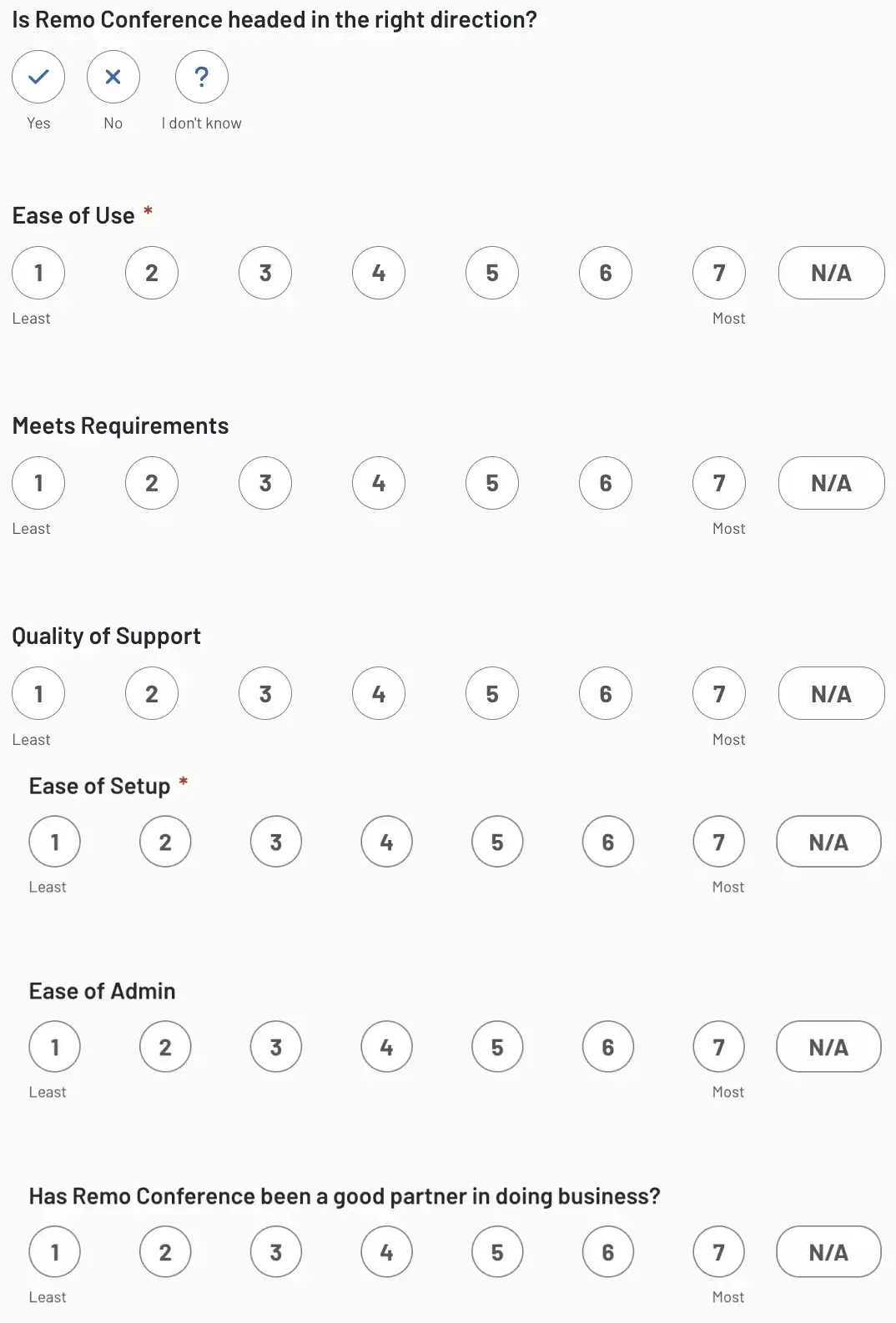A Quick Guide to Submitting a G2 Review for Remo
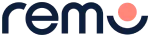
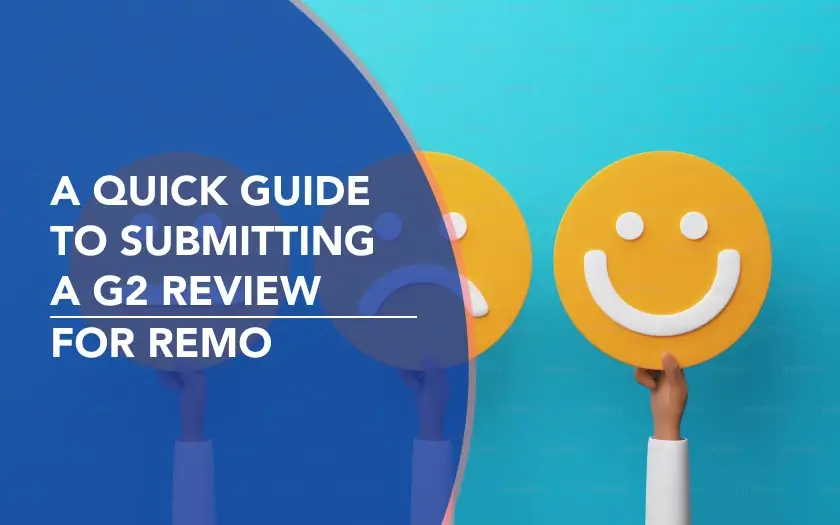
As we look to grow Remo (our immersive virtual event platform) and reach more event organizers, your recommendation would help us a ton!
Of course, submitting a G2 review, especially if it’s your first time, can be a bit overwhelming. So, we’ve prepared this quick guide for you with simple step-by-step instructions you can follow if you need.
{{table-of-contents}}
Step 1: Visit Remo’s G2 Profile
- If you’re not logged in, click “Continue to Login”
- If you are, you’ll be taken straight to the review form (and can happily skip to Step 3!)
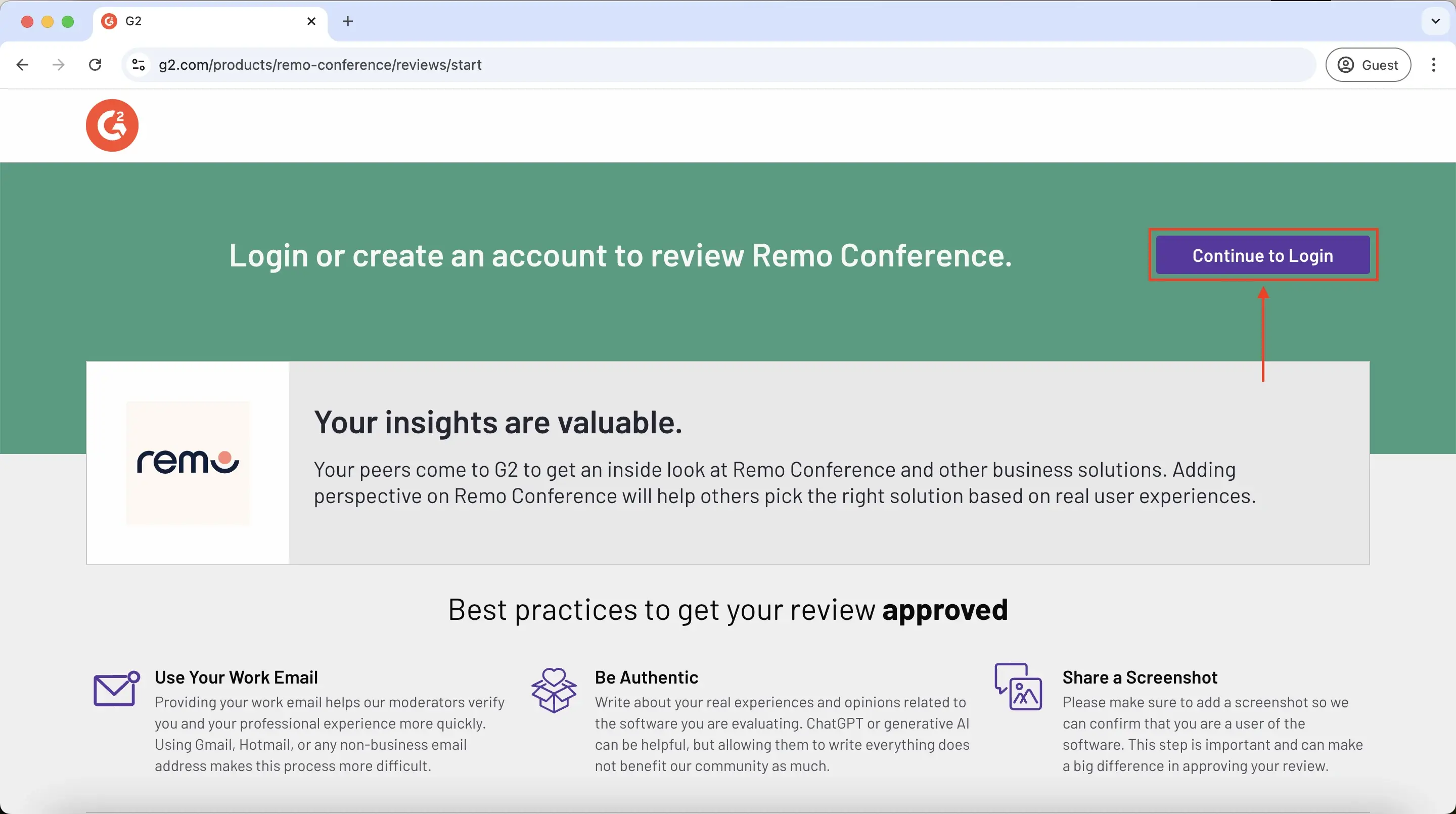
Step 2: Sign into G2
To log in, you’ve got a few options:
- Option 1: Using Linkedin (our recommendation as it’s fast and easy!)
- Option 2: Using Google (simple and quick)
- Option 3: Using Your Email Address (please make sure to use a business email address)
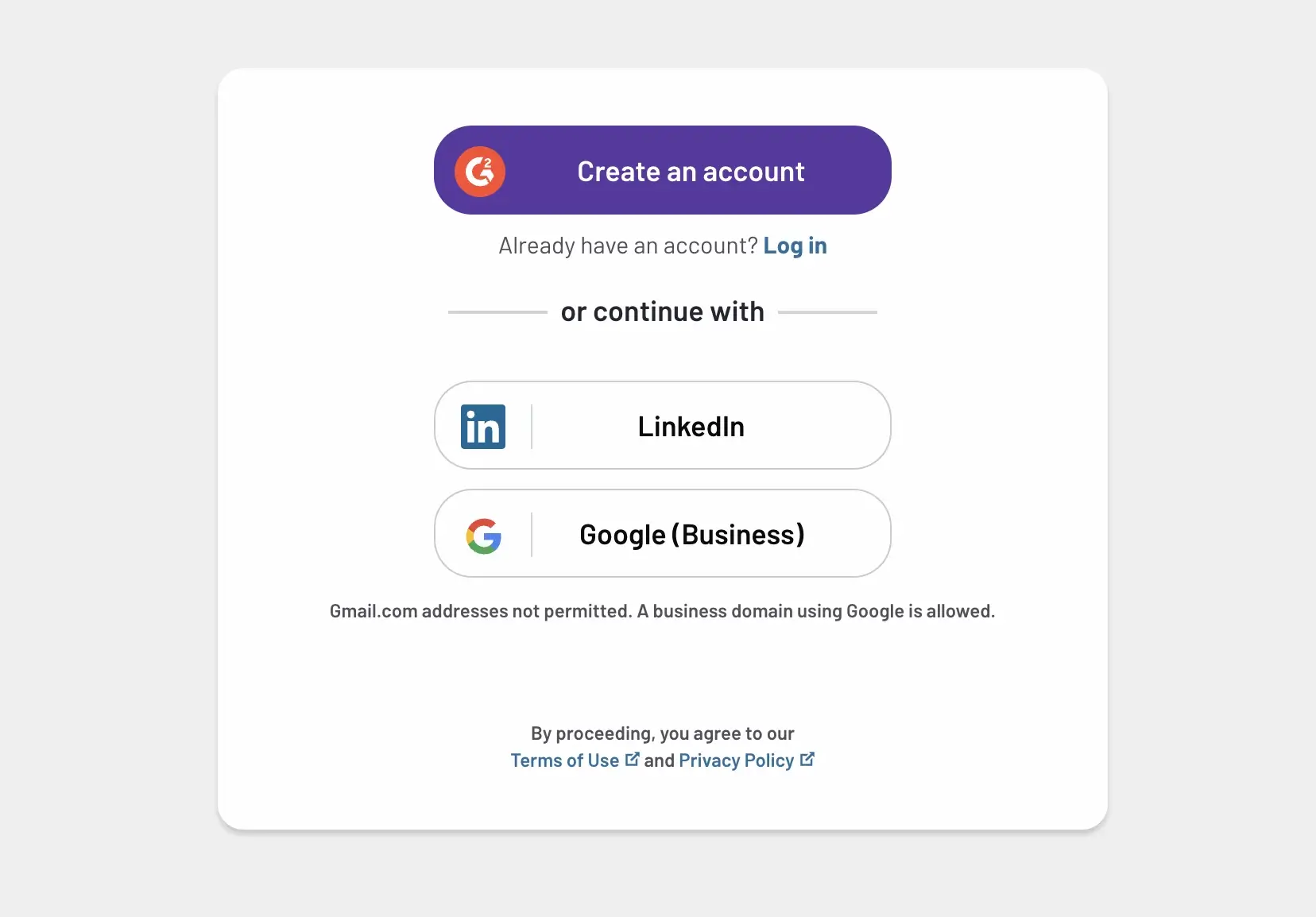
If this is your first time on G2, you’ll be sent a verification email to create your G2 account (so you can view reviews and add more for other products if you wish!)
Step 3: Write Your Review
The G2 review form may seem like a lot of questions, but they’re all straight-forward and aimed at providing a holistic review of your experience with Remo.
Some tips as you fill in your review:
- Want to reduce the number of questions? Select only a few categories for “For which purposes do you use Remo Conference” –– preferably “virtual event platform” or “webinar” or “event networking and matchmaking”
- The terminology may be a bit confusing when it comes to roles and types of users, so in our case:some text
- “Guest User” or “User”: Refers to an event attendee
- “Business User”: Refers to an event organizer (Account Owner, Event Manager) - anyone that works for the company that purchased Remo/organizes the event
- “Administrator”: Refers to an event manager or event assistant
- “Executive Sponsor”: Refers to an account owner (responsible for the purchase decision)
- Please try to fill in as many questions as you can, the more detail you give, the more you help other event organizers evaluate Remo
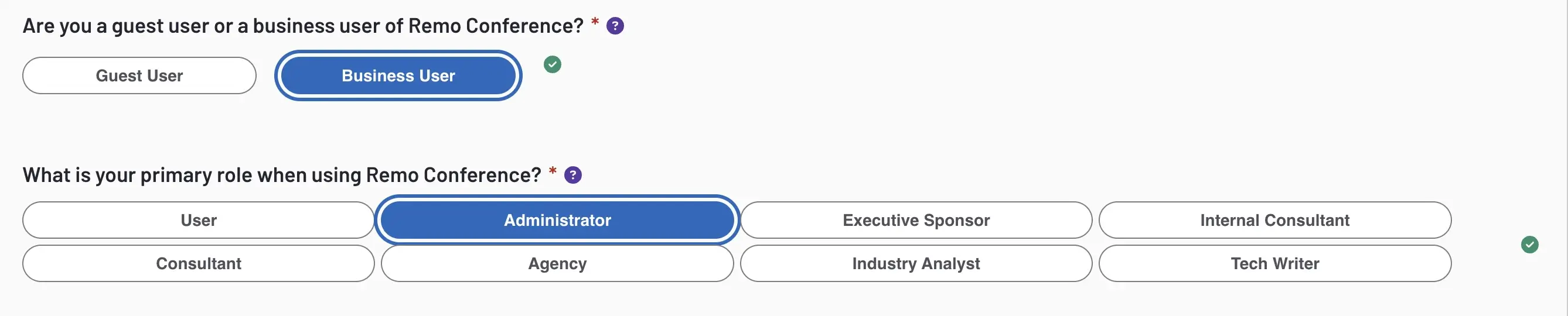
Step 4: Confirm you are a Remo User
This step is only applicable if you selected “Business User” - i.e. an event organizer.
As part of G2’s review approval process, they must verify you are a real customer of Remo. So, during the review, they will ask for a screenshot to help verify this:
- Login to your Remo account
- Take a screenshot of Remo while logged in (e.g. the event dashboard, an event space) - example below 👇
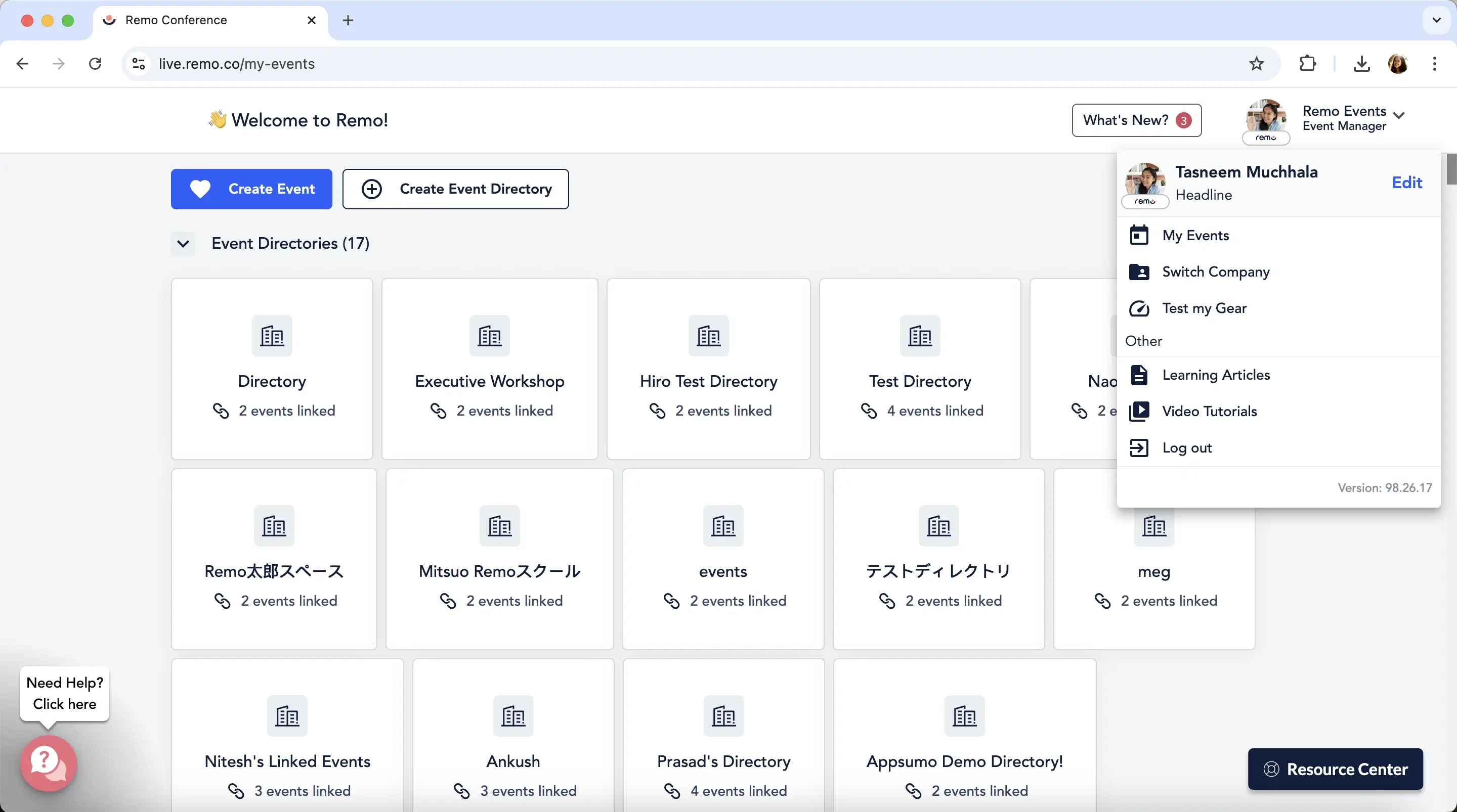
NOTE: Screenshots shared with G2 are submitted securely and only viewed by the G2 moderation team
How to take a screenshot?
- MAC: Command + Shift + 3
- Windows: Press the Print Screen (“PrtSc” or “PrtScn”) key
- iPhone: Press the side button + volume up button at the same time -OR- Press the side button and home button at the same time
- Android: Press the power and volume down button at the same time
Step 5: Submit your Review
Once you’ve completed all the questions and you’re happy with your responses, go ahead and click “Submit My Review”
That’s it, you’re done! Thank you for your time and support! ✨🚀

Your review is now submitted to G2 who will take a look and see if it passes their verification process. This usually takes about 1-2 business days - if there are any issues, G2 should send you an email directly with further details.
Once approved, your review will be live on Remo’s G2 profile, ready to help other event organizers! 🎉
If you ever need to edit your G2 review, you can do so by logging into G2, head to Remo’s G2 profile, and click “Edit Review”.
Frequently Asked Questions about Submitting a G2 Review
- Why do I need to sign up for a G2 account to leave a review?
G2 just needs to verify that you are not an employee, partner or competitor of the product/software you are reviewing. However, you do have the option to post your review anonymously if you wish. We recommend using either Linkedin or a Business Email to sign up as that helps G2’s verification process.
- Can I review anonymously? I don’t want my information publicly available.
Absolutely! When filling in your review of Remo, one question will ask if you wish to post your review with your name and picture. You can choose to agree or decline, if declined, your review will be marked as anonymous on Remo’s G2 profile.
- How can I reduce the number of questions I have to answer?
The G2 review is comprehensive in order to provide users with the most information to help them make their purchase decision. That being said, you can reduce the number of questions asked by selecting only 1-3 categories when asked “For which purposes do you use Remo Conference?”.
There are also some questions that can be skipped, but if you have the time we’d greatly appreciate your feedback on all questions, especially the satisfaction and opinion questions (shown below):